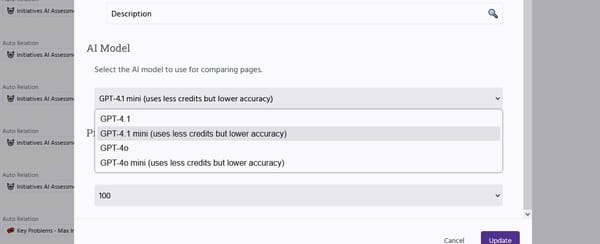Good and Bad Knowledge Work Practices

Good and bad knowledge work practices ... work in progress and to be extended ...
Bad Practices
Having a document called ‘notes’ flying around on the desktop For quite a while, I have had a document titled “Notes.rtf” sitting on my desktop. In this document, I would take down notes, when I do not have time to file them accurately. First, I just wrote them down, but got so confused by it that I started added dates to the notes there. However, I too often found that I ‘forgot’ the notes in this document; not looking at them for month. I later had to file them away anyway. Related to this are the plain text notes, I put down in Evernote. I just to quickly forgot about them. Furthermore, I wrote them down on my iPhone, but they eventually got deleted from the device after uploaded by Evernote.
To store a Linnk database somewhere far away from the Users folder On Mac OS X 10.6.3 and earlier versions the files may not be found quickly with spotlight anymore.
Using Linnk and Evernote Copy and paste text from Evernote notes seems to delete the formatting, especially line breaks. So when copying longer notes I had to manually reinsert line breaks in the notes when trying to copy and pastes the notes out of Evernote. I now try to use Google Docs to create and access information ubiquitously.
Overcrowd the desktop
Being interrupted For instance by instant messenger or email.
Good Practices
Document notes chronologically Having a document “chronic” containing pieces of information which cannot be categorized in chronological order.
Store academic references in citeulike
Keep records of read books in citeulike citeulike.org can not only be used to academic references. The integration with amazon makes it easy to keep track of read books. In addition, the upload pdf functionality makes it possible to store a digital copy of the book if you read it as ebook.
Keep a blog to document problems solved and record the development
Borderline Practices
For these practices, we cannot say whether they will be good or bad in the long run.
Take down notes and drawings with pen and paper and scan them
- Record the category and the date on each page. If there is more than one page on a category on a specific day, number the documents #1 ... #n.
- Scan the documents, preferably using a scanner, which can process multiple pages at a time and converts them into PDF.
- Split PDF document with multiple pages into individual pages
- Rename the split pages according to the following schema YYYYMMDD_{document number for the day} {category}.pdf; delete pages, which do not contain any useful information.
- Add the individual pages to your knowledge network, if they contain useful information.
One problem with this is that when you have scanned a bunch of notes, it is a rather painful process to split one pdf document into separate files with Adobe Acrobat (8.0.0 on Mac OS X), as the individual pages most likely will need to be filed in different locations. Split and Merge PDF is a useful tool to split a PDF into individual files for each page.