Deployment of GWT Applications (Part 2)

Purpose
Show using the example project created in part 1 different ways in which a GWT application can be deployed. In a nutshell, the html file of your application can be deployed to any place you desire - another server or even a local machine. However, the generated JavaScript needs to remain on the same server, which hosts the RPC services your application uses.
Overview
I think the GWT technology presents itself as less versatile as it actually is. This might be due to Google‘s desire to integrate GWT application with Google Apps Engine (GAE). However, although this might make your life easier in many cases, I think GAE binds you to Google‘s platform, which might not always be desirable. Google Web Toolkit, in contrast, however is highly vendor independent. It build on top of powerful technologies like Java and JavaScript and can be deployed to any server environment.
In part 1, I have already illustrated that the application can run in hosted mode on your local development machine but can also be deployed to a servlet container such as tomcat. This makes the project available under the URL for the servlet package. In below picture, the name of the package is zzSampleGWT204Project-0.0.1-SNAPSHOT and the project can be accessed by opening this URL under the servlet container.
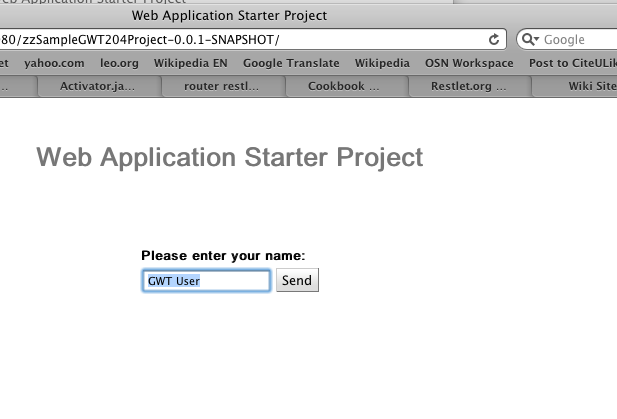
However, the application can basically be deployed by using just two files from the generated WAR file. To illustrate this, we can create a new Dynamic Web Project in eclipse. Copy the html and css files from your GWET projects webapp folder into the „WebContent“ folder of this application.
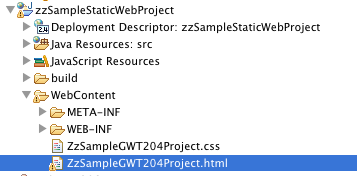
Now we only need to change the link to the generated JavaScript in the .html file. Add ../[Name of the deployed project to the server
<script type\="text/javascript" language\="javascript" src\="../zzSampleGWT204Project-0.0.1-SNAPSHOT/zzsamplegwt204project/zzsamplegwt204project.nocache.js"\><script\> You can export (select export as WAR file) this dynamic web file and upload it to the **same** tomcat server. Under the URL of your newly deployed project you are able to access your GWT application.  This is possible based on the Same Origin Policy (SOP) as both of our HTML pages access the same JavaScript file which interfaces with the GWT RPC. We can download this html file to our local desktop. We will find that the application does nothing when we open the locally downloaded HTML file. This is because GWT disables cross site access for your applications by default. You can enable cross site access by adding the following line to your module descriptor (.gwt.xml). Recompile the GWT application and deploy it to tomcat again. Now open the html file you have downloaded and change the location of the script to the absolute location on your webserver. <script type=“text/javascript” language=“javascript” src=“http://\[your server address\]:8080/zzSampleGWT204Project-0.0.1-SNAPSHOT/zzsamplegwt204project/zzsamplegwt204project.nocache.js”><script>
Now you can open the html file on your local desktop and the application should work from this html file as well.
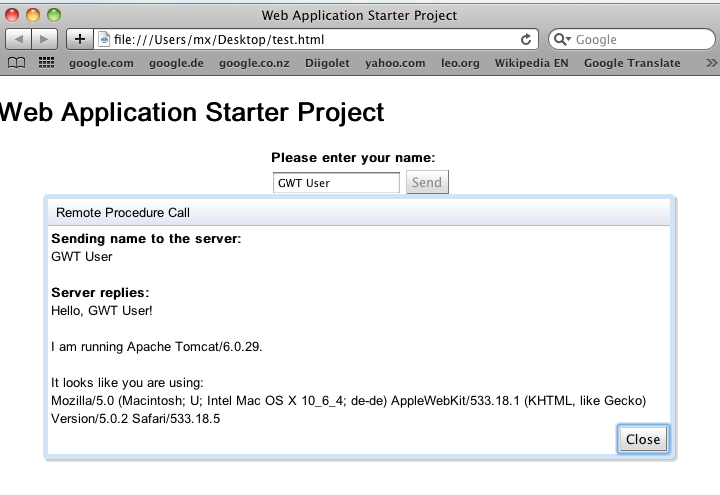
But remember that this application not just downloads the JavaScript from the server but also access the GWT RPC from the same server. You cannot download the JavaScript file to your local machine. Then you would not be able to call the GWT RPC service anymore as you would violate the Same Origin Policy (SOP).





