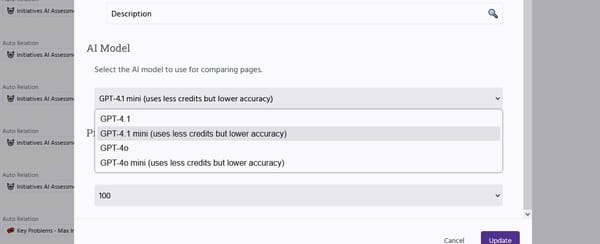Setting Up SSL with Netty

SSL is unquestionably a very useful and powerful technology to make systems more secure. Java in general and Netty in specific provide strong out-of-box support for supporting SSL encryption and authentication. However, since SSL is a complex technology it can often be cumbersome and difficult to set it up correctly.
The following steps describe how an SSL certificate can be obtained and configured to be used in Netty.
Step 1: Create a Keystore
Create a keystore using Java's keytool (it's in the [path to java]/bin directory if it's not on your classpath):
keytool -keysize 2048 -genkey -alias tomcat -keyalg RSA -keystore tomcat.keystore
Step 2: Create a Certificate Signing Request (CSR)
You need to generate this request to submit it to whichever party you would like to issue your SSL certificate (e.g GoDaddy or StartSSL). Again, use Java's keytool:
keytool -certreq -keyalg RSA -alias tomcat -file yourdomain.csr -keystore tomcat.keystore
Step 3: Upload Certificate Singing Request to Issuer
Go to your issuer's website and upload the CSR where possible. For GoDaddy, the necessary form looks as follows:
Just copy and paste the contents from the yourdomain.csr file.
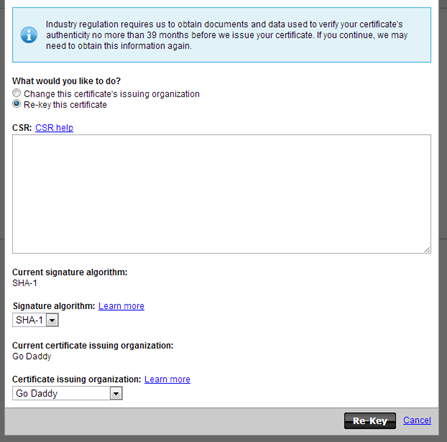
Step 4: Download Certificate from your Provider
Download the certificate from your provided/issuer. For instance, for godaddy.com, select the certificate for Tomcat.
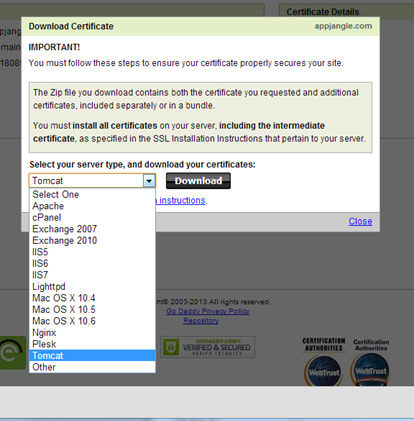
Step 5: Installing the Certificates into your Keystore
You will need to install both the certificate for your server as well as some certificates from your issuer (see intermediary certificates).
Below we will install the certificates provided from GoDaddy. First, install the root certificates from GoDaddy into your keystore (the names for the crt files are different for different providers).
keytool -import -alias root -keystore tomcat.keystore -trustcacerts –file gd_bundle.crt
Then, install the intermediary certificates:
keytool -import -alias intermed -keystore tomcat.keystore -trustcacerts –file gd_intermediate.crt
The tool might prompt you that the "Certificate already exists in keystore under alias". Type "yes" to add it in any case.
Lastly, install the certificate for your server:
keytool -import -alias tomcat -keystore tomcat.keystore -trustcacerts –file yourdomain.com
This time, the tool should report "Certificate reply was installed in keystore".
The result of this procedure should be that the tomcat.keystore file should have grown in size to about 8 kb (from 3 kb after step 2).
Optional: Also download the 'Go Daddy Class 2 Certification Authority Root Certificate' from the godaddy website and add it to your store. Add it with the alias 'root2'.
Step 6: Double-Check you have Installed all Certificates
Use to keytool to verify that you have all certificates installed correctly.
keytool –list –keystore tomcat.keystore
This should show you that your keystore contains three entries: 'root', 'intermed' and 'tomcat'. (And 'root2' if you have added the Go Daddy Class2 certificate).
Step 7: Prepare Keystore for Netty
There are many ways to provide the keystore we have just create to Netty. The following is just one option (but one I find particularly handy):
1. Convert your keystore into a String using Base64Coder and the OneUtils.
final File original = new File(pathtoyourkeystore);
System.out.println(Base64Coder.encode(
OneUtilsJre.toByteArray(new FileInputStream(original))));
2. Copy the String and place it into a static variable, for instance:
class MyKeystore {
public static data = "[generated base 64 data]";
}
3. Create an SSLContext from the data of your keystore.
SSLContext serverContext = SSLContext.getInstance("TLS");
final KeyStore ks = KeyStore.getInstance("JKS");
ks.load(new ByteArrayInputStream(Base64Coder
.decode(MyKeystore.data)),
"yourkeystorepassword".toCharArray());
final KeyManagerFactory kmf = KeyManagerFactory
.getInstance(algorithm);
kmf.init(ks, "yourkeystorepassword".toCharArray());
serverContext.init(kmf.getKeyManagers(), null, null);
4. Create a Netty SSLHandler from the created context:
final SslHandler sslHandler = new SslHandler(serverContext);
5. Add the SSL handler to your Netty pipe (remember this must be the first handler):
pipeline.addLast("ssl", sslHandler);
Now deploy to server and enjoy the SSL security.
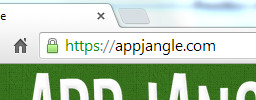
References
Generating a CSR and Installing an SSL Certificate in Tomcat 4.x/5.x/6.x
Tomcat 5 SSL – Install GoDaddy Wildcard Certificate JKS / PKCS12 ? What?