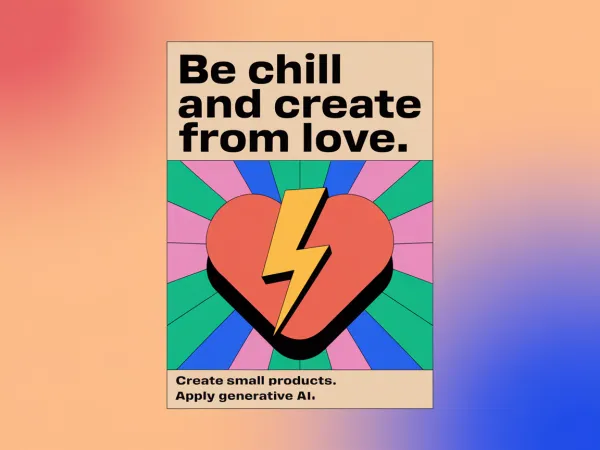Key Shortcuts for Google Chrome

It is no secret that in order to be more productive in software development, it is good to know the keyboard shortcuts of the IDE or editor of your choice. Using the keyboard is an inevitable part of software development and many other tasks we do at a computer, the mouse, however, is often optional and while it may only take a second to move one hand from the keyboard to the mouse, this second repeated a thousand times still amounts to more than 15 minutes.
However, we can become more productive not just by using keyboard shortcuts in IDEs but also in other applications. One application most of us will use heavily is the web browser. I'm currently using Google Chrome most of the time and thus I wanted to explore if I could become faster at using Chrome by using a few keyboard shortcuts.
While Google Chrome supports a great number of keyboard shortcuts (complete list), to remember all of them would be impractical for all but the most expert users. Thus, I have assembled a small list of shortcuts, I believe can already help to boost productivity in Google Chrome significantly:
Ctrl + t: Open a new tab in the currently open window
Ctrl + Tab: Switch to the next tab in the currently open window
Ctrl + Shift + Tab: Switch to the previous tab in the currently open window
Ctrl + w: Closes the current tab
Alt + d / Ctrl + l: Switch to address bar and highlights all text (useful for copy&paste and new search)
Tab x2: Switch to the open webpage when address bar is selected
Ctrl + n: Open a new window
Equipped with these shortcuts you can make use of many of the goodies that Chrome provides. Such as the OmniBar and various extensions, such as Switch to Tab to search through your open tabs quickly from the OmniBar, History Search to search through your history, Quickmarks to search through your bookmarks (use Ctrl + d to create bookmarks if you use this one), and Sexy Undo Close Tab (give the last one a keyboars shortcut for full advantage).