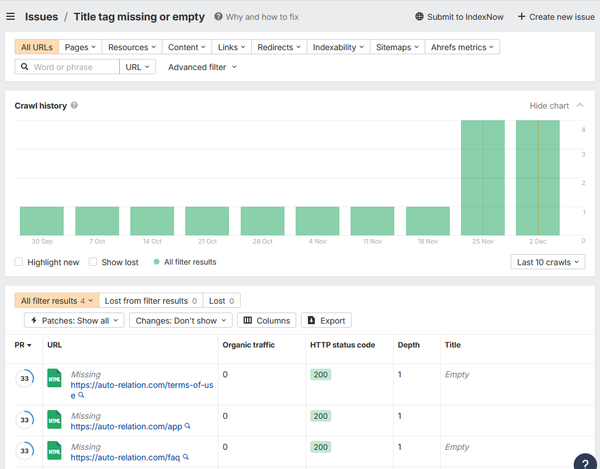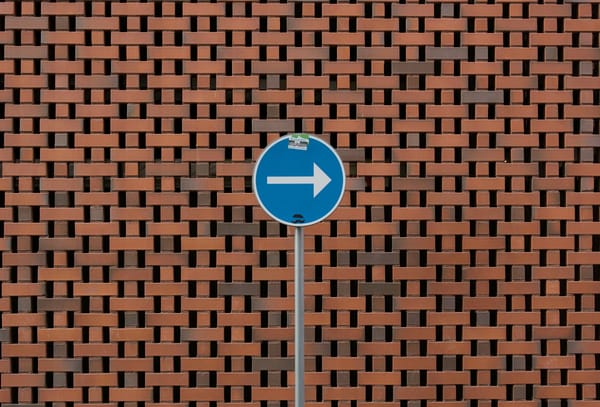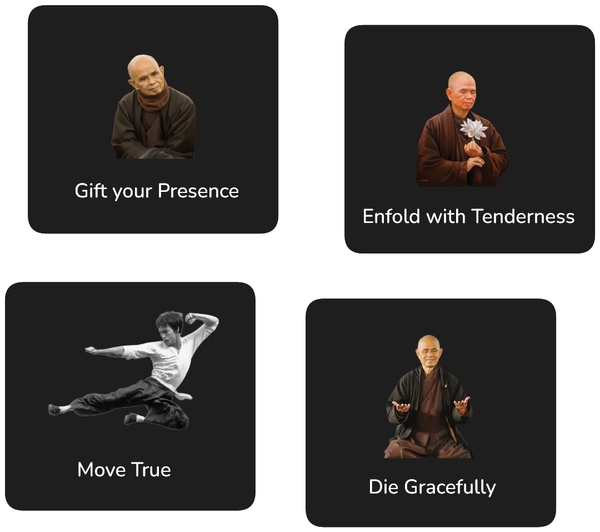Creating Your First AI Automated Relation in Notion
Detailed information for all four steps required to create a new AI Auto Relation in Notion.
You can create an automated relation in AI Auto Relation in four easy steps.
In this article, I will explain in detail what is needed for each step for your reference!
- Step 1: Select Source Database
- Step 2: Select Target Database
- Step 3: Select Property
- Step 4: AI Instructions
Optional Recap: Databases & Relation Properties
Be welcome to skip this and jump straight to step 1 below, if you are a Notion god already!
But for mere mortals, databases and relation properties are some of the more tricky things in Notion to wrap ones head around, and so I thought it is best to start with a quick recap of how all of this works in Notion:
A Notion database is essentially a collection of Notion pages. We can drop as many Notion pages as we want into a database, and that's a great way to keep things organised as our Notion workspace grows.
Databases contain a number of properties for each page. Every page for instance has a title property that will contain the title of the page.
Many pages also have standard properties such as creation date and last updated date.
We can also create our own custom properties, such as a description text field or URLs.
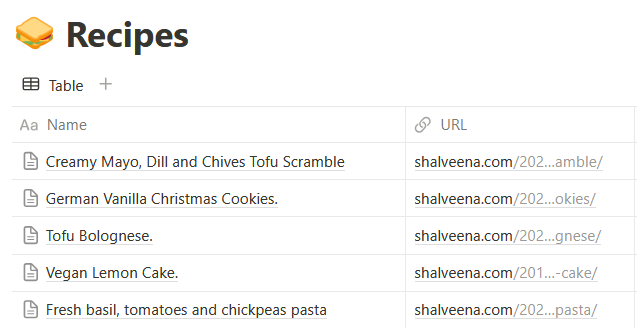
Relation properties are a special type of property that we can use to link two databases together.
One database will contain the relation property itself.
And the second database will contain the pages that can be used as values for the relation property in the first database.
In the following example, the Recipes database contains the relation property Tags. The Tags database contains the values we can use for the Tags relation property:
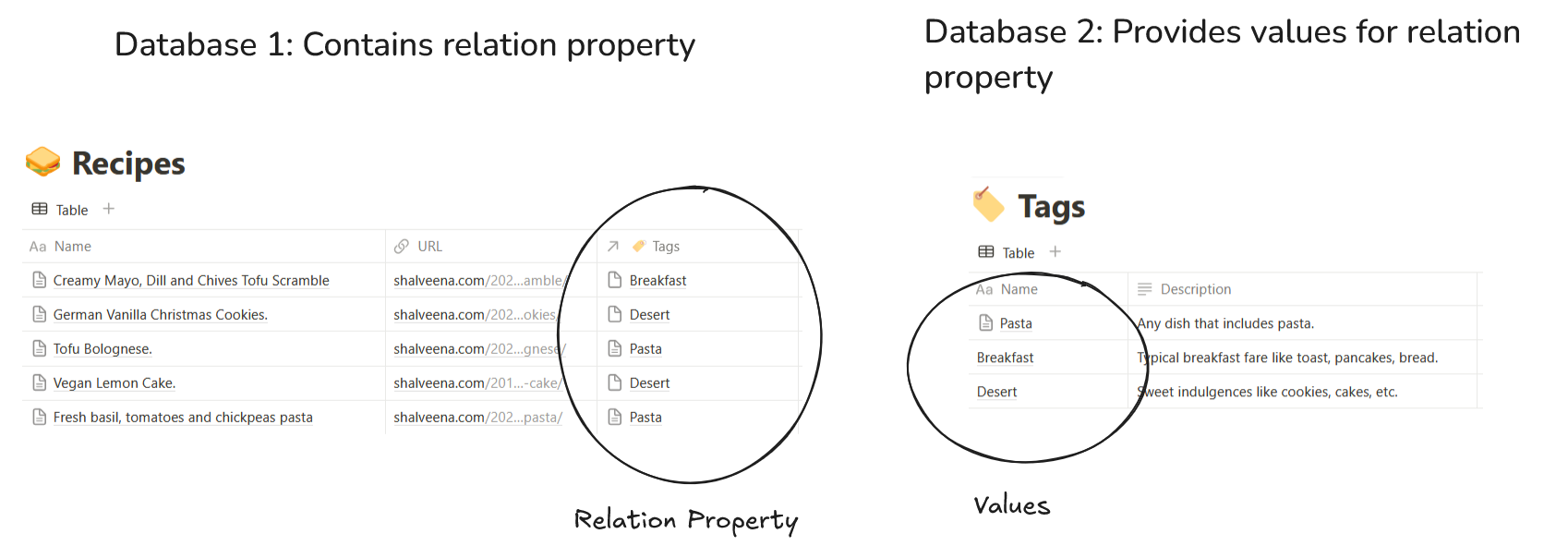
Step 1: Select Source Database
A Notion property requires two databases: a database containing the relation property itself and another database that contains the pages we use as pages for the first databases.
In AI Auto Relation we call the database that contains the relation property the Source Database.
To select the source database, choose the database that already contains the relation property you want to automate or where you want to create the relation.
In the following example, we want to automate the Tags relation property in the Recipes database.
Thus, Recipes is our Source Database.
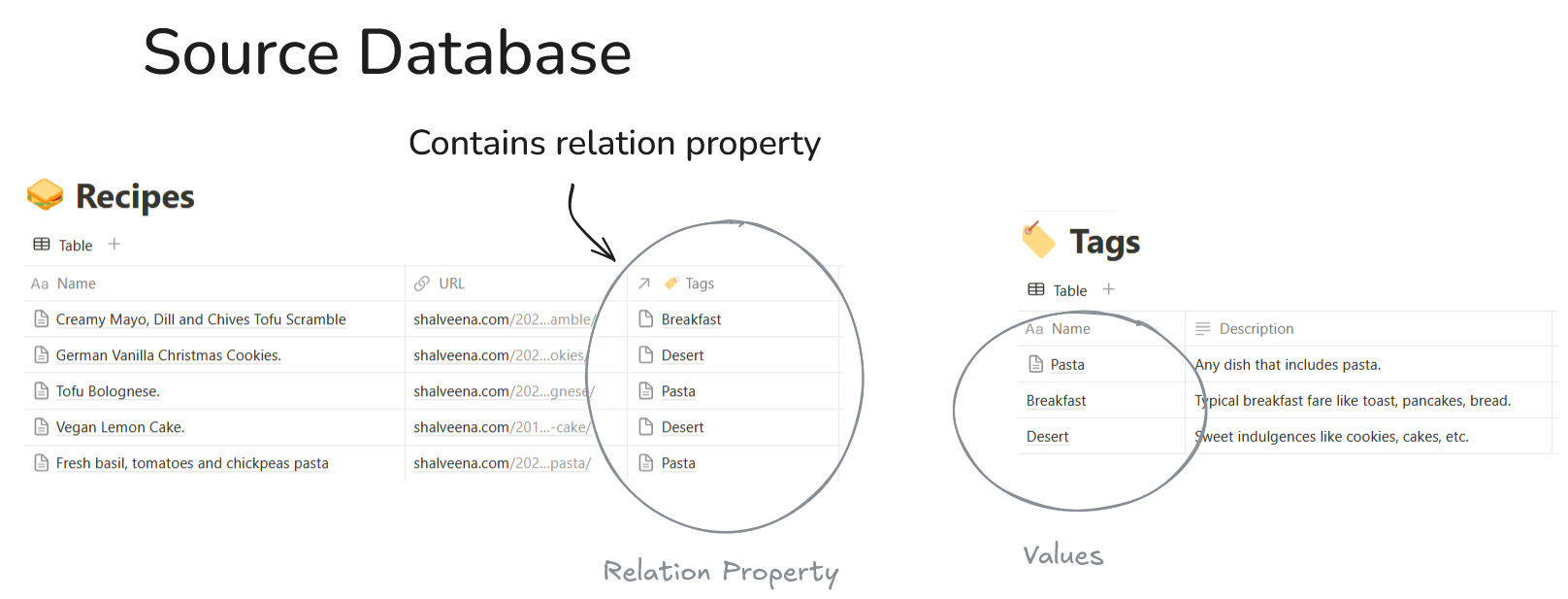
Please note that AI Auto Relation needs to process every single page in your Source Database. Thus, if you have large databases, let's say with more than 1,000 pages, it will take a while for the AI to process them all!
Step 2: Select Target Database
The target database is the database that contains the pages we want to use as values for our relation property.
Thus in our example, our target database would be Tags since it provides the values of the relation property.
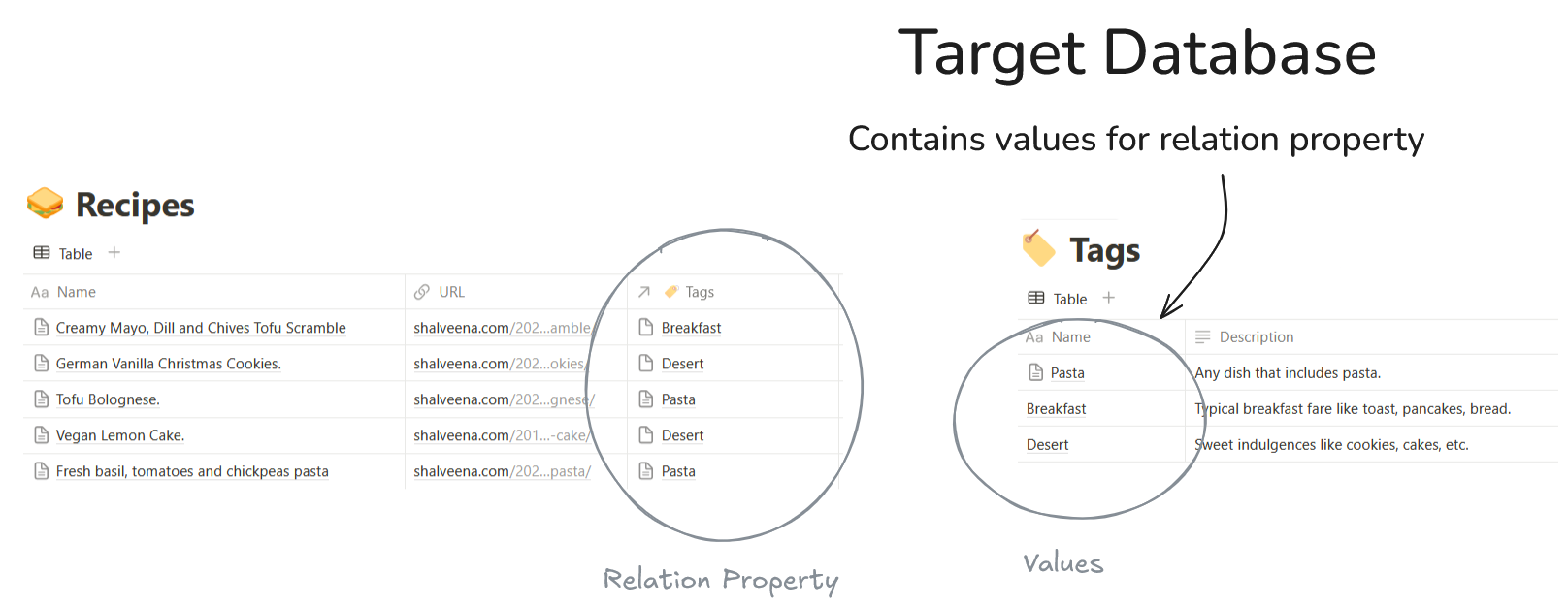
AI Auto Relation will check if your target database will contain less than 150 pages. Larger target databases would just be too much for our poor old AI to handle!
Step 3: Select Property
This should be easy!
The property is simply the relation property we want to automate.
AI Auto Relation allows you to select an existing relation in your source database or it can also create a new relation for you!
Please note, you cannot just select any property from your source database. AI Auto Relation will only show properties that are relation properties that are configured to connect to your selected target database!
Step 4: AI Instructions
In the last step, you can fine-tune the instructions AI will use to determine which pages in the target database relate to your source database.
Most of the time it is a good idea to give the AI some direction on how many related pages you are looking for.
For instance, in our recipes example, we would instruct the AI to find a minimum of 0 and a maximum of 1 related pages:
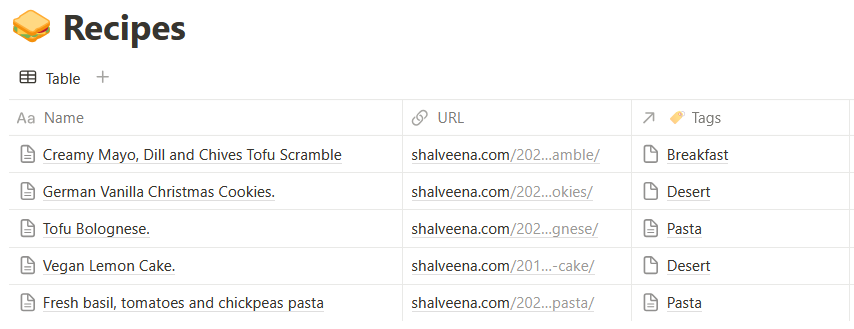
Here is another database for which we would instruct AI to find a minimum of 0 and a maximum of 3 related pages:
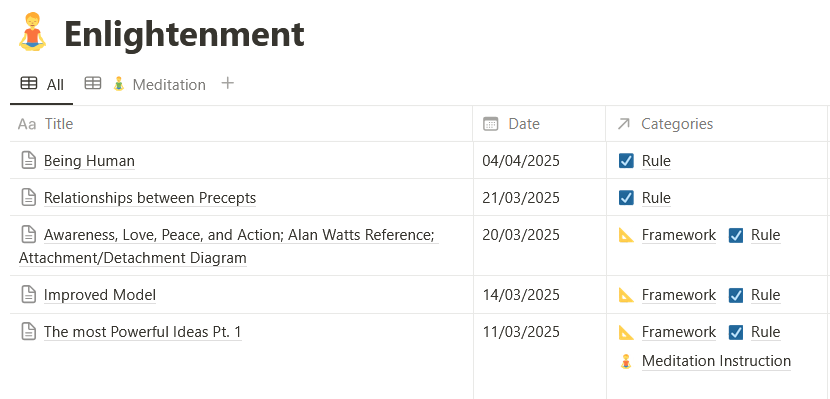
This really helps the AI in getting more accurate results for you!
You can further fine-tune the instructions here, but keep in mind for giving AI instructions sometimes less is more. Few, very clear instructions usually work best.
For further help on crafting effective AI instructions, please also see my article: How to Provide AI Instructions for Automated Notion Relations.
Onwards and Upwards
Once you have gone through all four steps, AI Auto Relation is ready to create your relation for you!
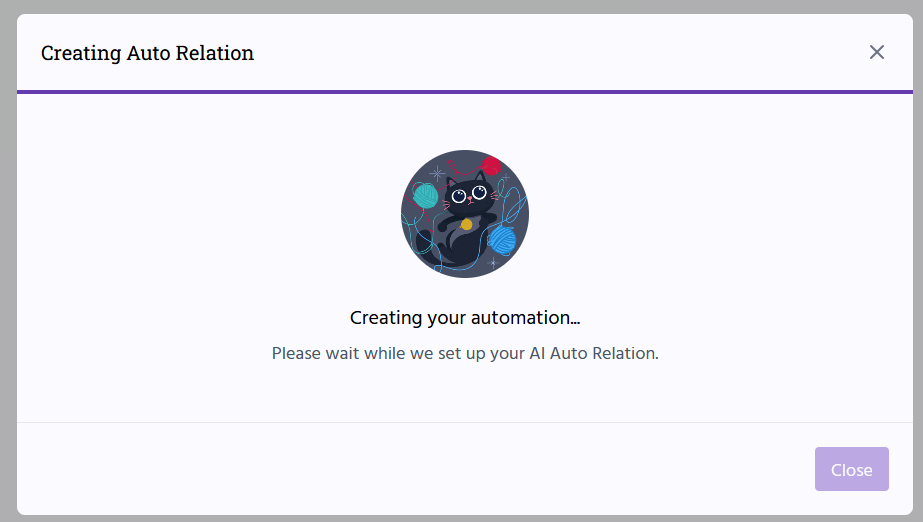
Working with AI is never an exact science, so don't expect it to do a perfect job right away!
Thankfully, there are a number of ways you can help AI to get better at matching your pages:
- After you create your relation, you can edit it. When editing you have a number of additional options you can customise:
- What data the AI should consider when determining whether any two pages match (e.g. the whole page content or a specific property).
- You can provide additional instructions for the AI.
- You can use a more powerful AI model (GPT-4.1 instead of the default GT-4.1 mini).
- For more information about these options, see Fine-Tune an AI Auto Relation for Notion.
- If the information included in the pages in your source and target database is of not good quality, it is difficult for AI Auto Relation to do a good job. Consider reviewing the data you have in your pages and make it easier for AI to determine what matches and what doesn't. Think of any text you have in your pages as being part of an AI prompt, and all the usual rules for prompt optimisation apply. To learn more about AI prompting, I recommend the Prompt Engineering Guide.
Otherwise, if you encounter any other problems, please email me at my email address I share with all AI Auto Relation users or through our contact form.