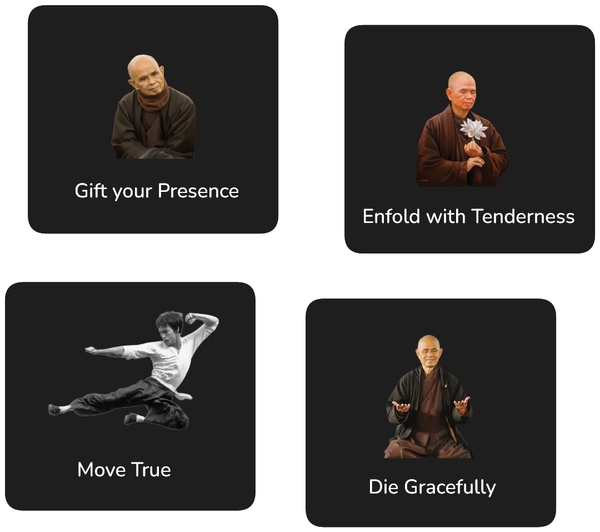AI Automation for Commonplace Book
Keep your treasured notes neatly organised with an AI automated Commonplace Book on Notion.

A commonplace book is a wonderful way to compile your cherished notes and insights.
My wife Shalveena has created a beautiful template for keeping a commonplace book in Notion:
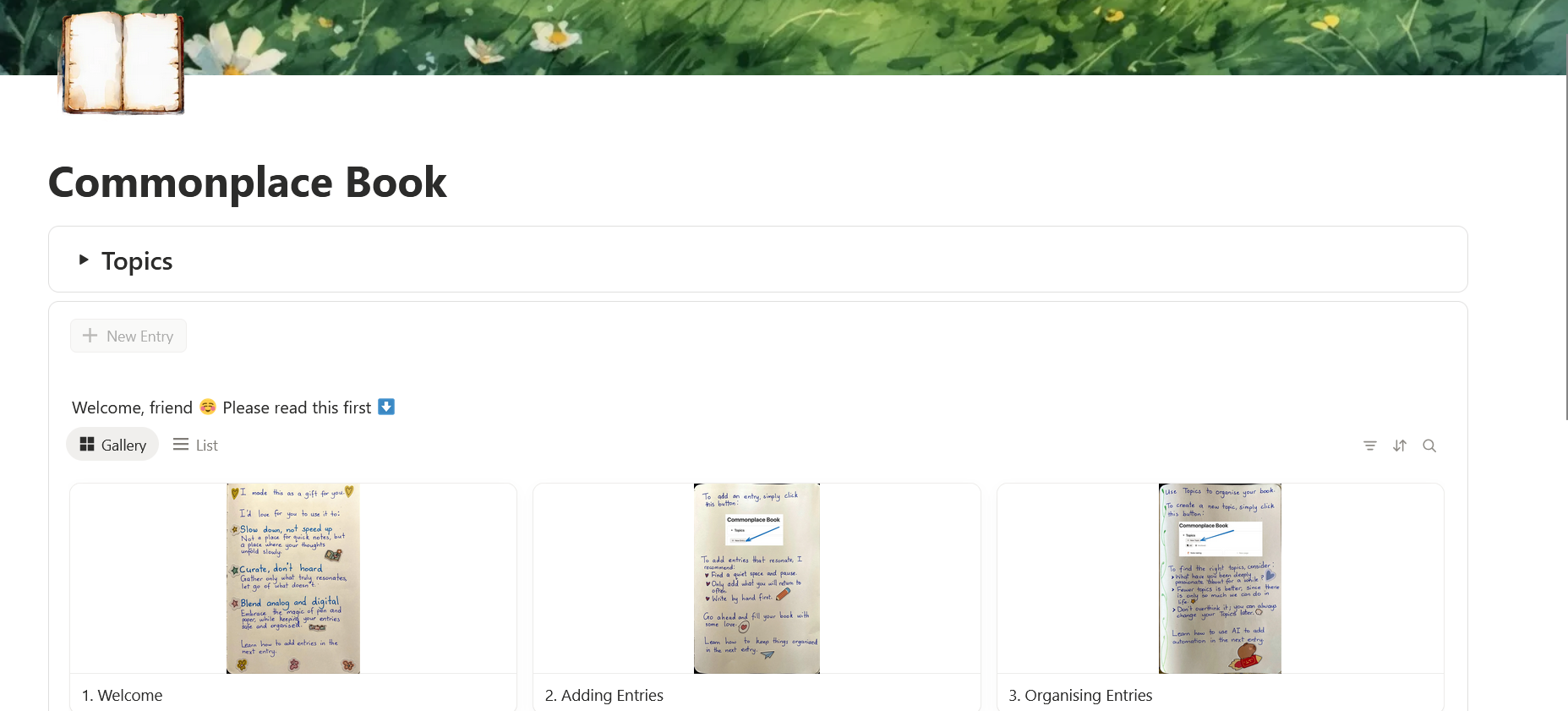
Notion can easily become overwhelming and we want to help you reduce the busywork and clutter so you can focus on what truly enriches your life 🥰.
This article describes how to set up a simple AI Automation for your commonplace book using my Notion integration AI Auto Relation, that allows you to:
- 🏝️ Reduce busywork by automatically categorising entries into topics.
- ✨ Change and add new topics for your commonplace book without the hassle of manually updating the topic for each entry.
- 🧠 Enhance the clarity of your thinking and writing: if AI can't understand it, you probably haven't thought it through enough.
- 🪙 Work with free Notion account. No Notion AI subscription required.
- 💪 Learn how to use AI for a truly useful, non-trivial use case.
Ready?
Let's go!
Step 1: Sign Up for AI Auto Relation Account
Head to the AI Auto Relation website and create a new free account:
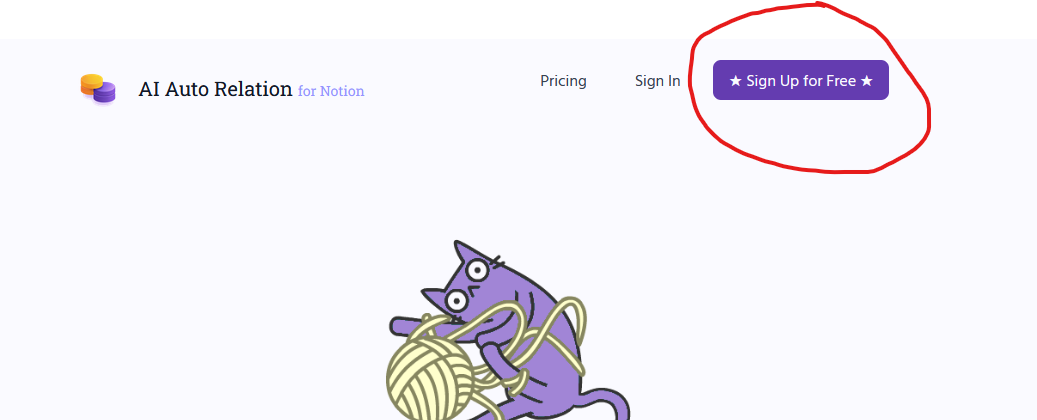
You can either sign up with your Google account or use your email address with a password.
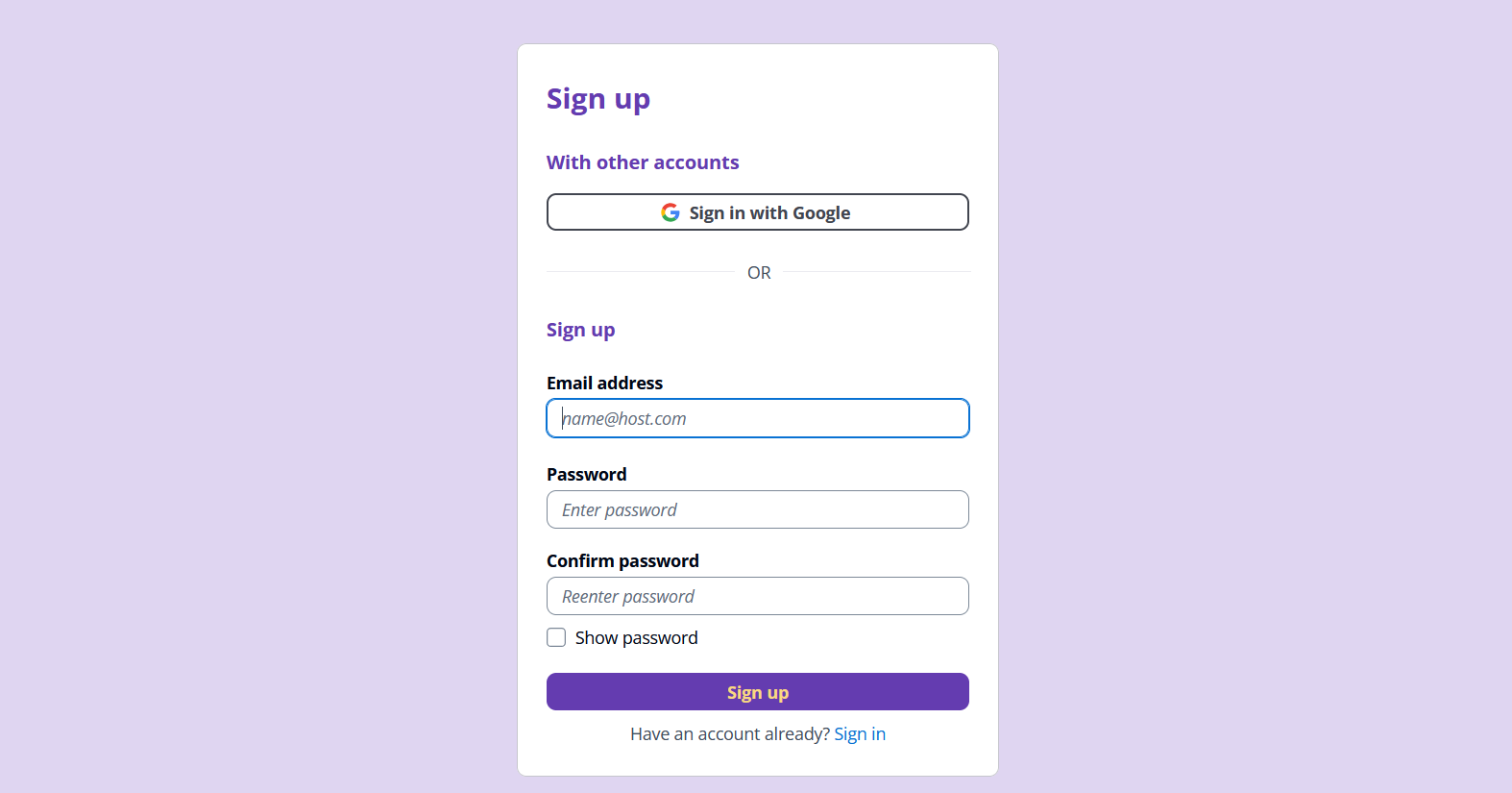
Step 2: Give Access to Your Commonplace Book
After your account has been created, click the [Link with Notion] button:
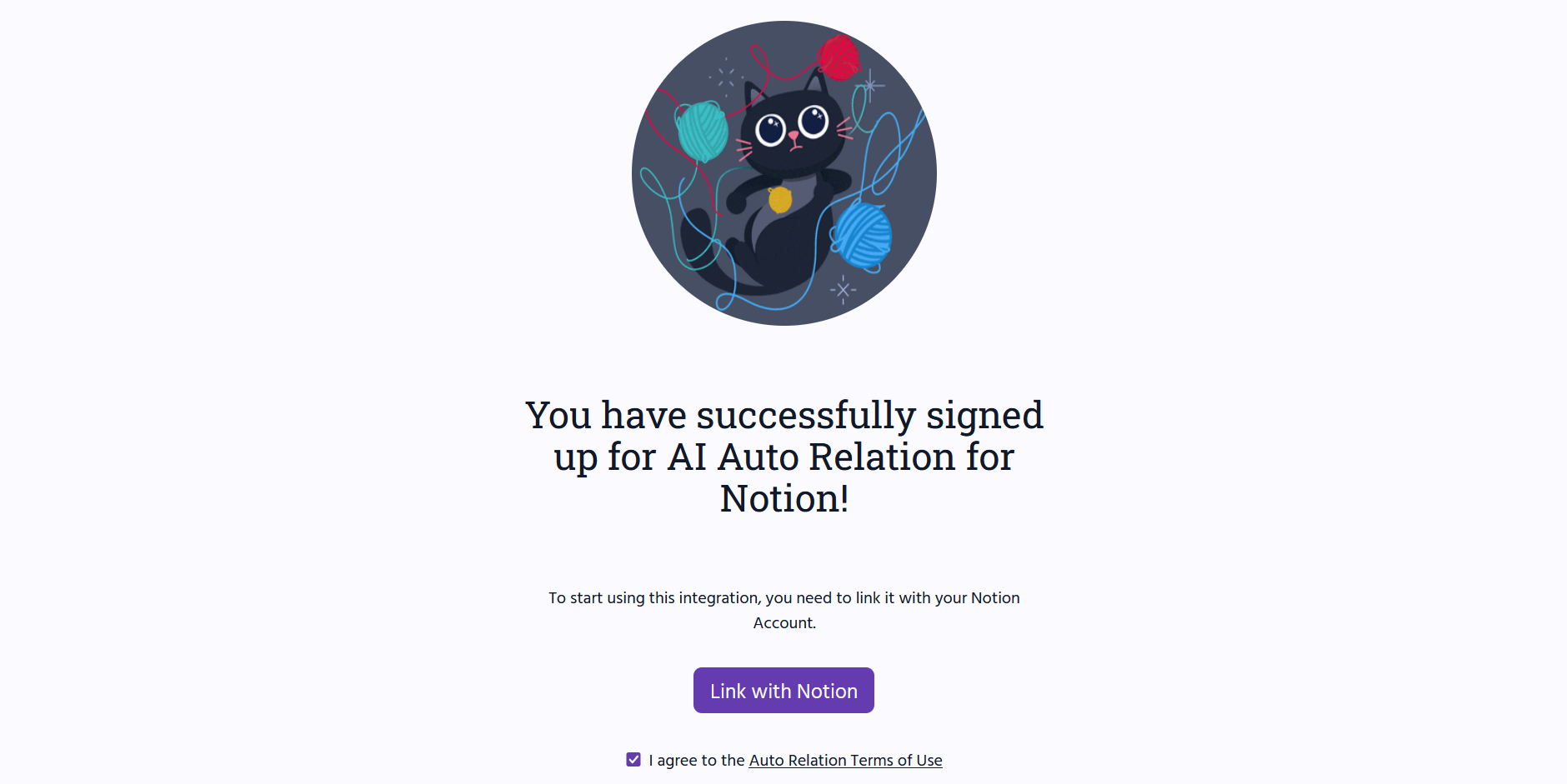
Sign in with your Notion account if required.
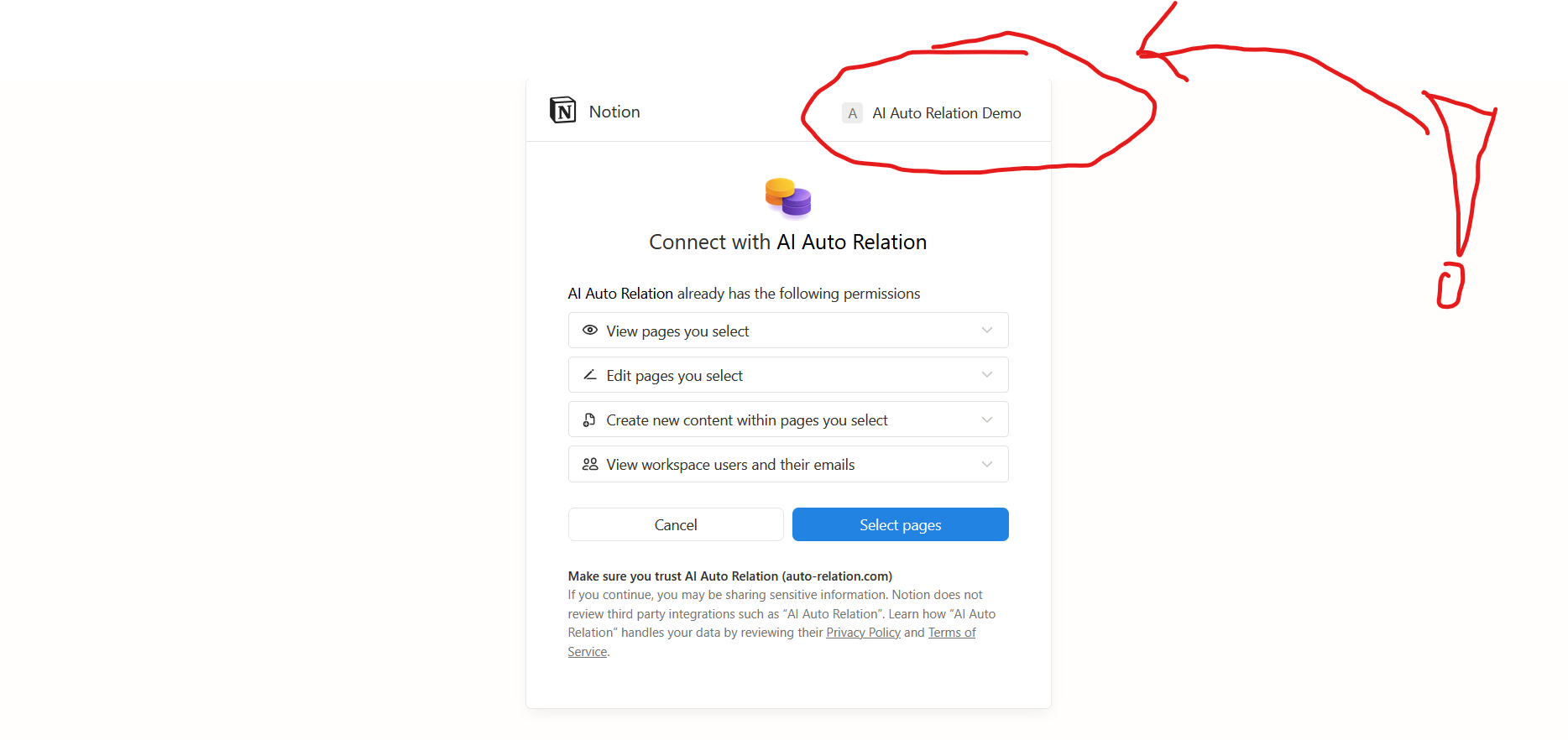
Once everything looks good, click [Select pages].
Next, ensure you select the page with your Commonplace Book. The page will have a different name if you renamed it 😊
Note: you may need to select 'Private' first before you see your pages.

Once you have selected the right page, click [Allow access].
Step 3: Create Automation
Now we can create the AI automation to sort our entries into topics automatically.
Start by clicking the [+ Add Auto Relation] button.
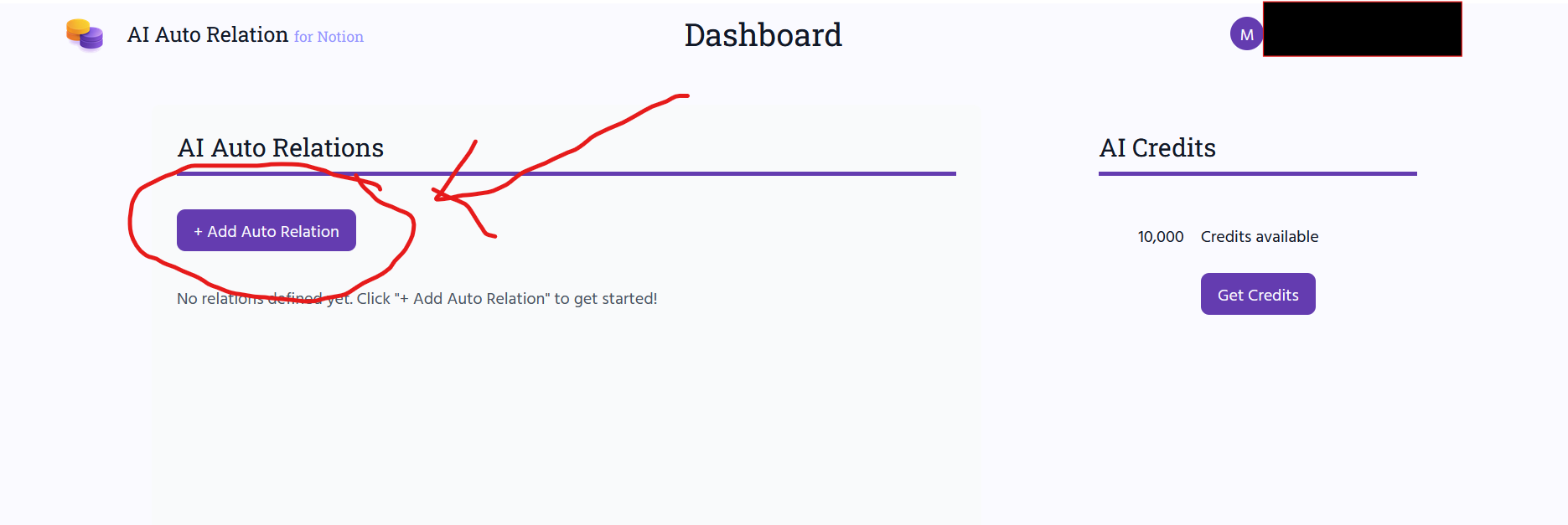
Confirm the first page by clicking [Got it, Skipper].
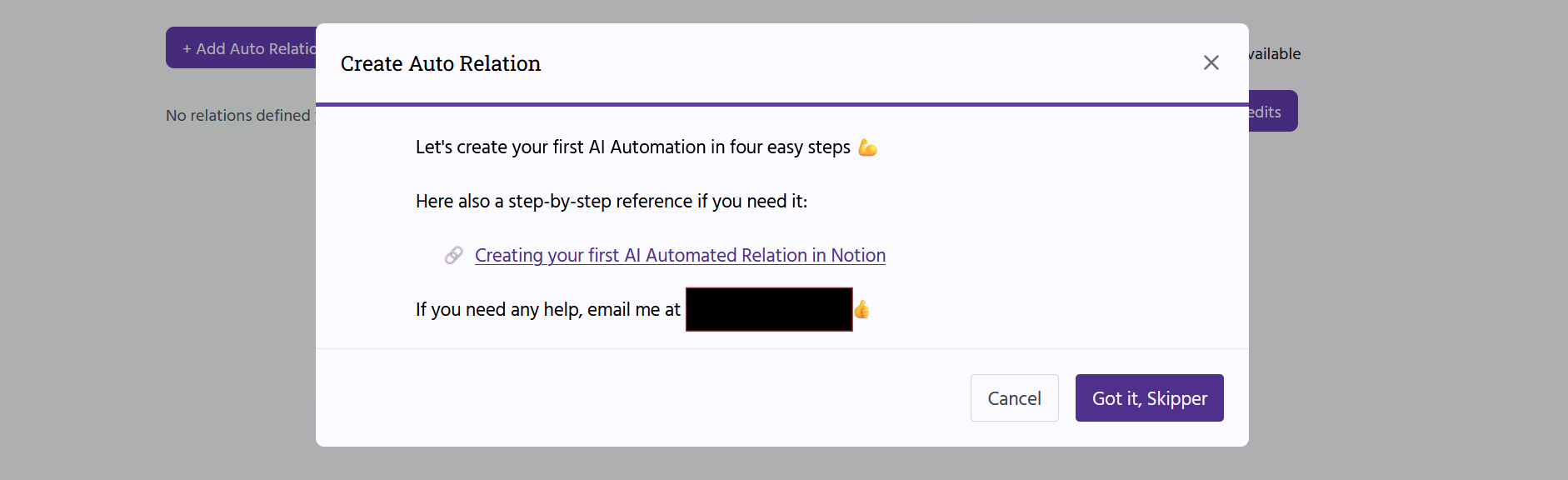
Yes, my personal email is on there. I have blanked it out here, but once you sign up, you will be able to see it. You're welcome to email me if you encounter any problems 😊
Next click on [Select database].
This will open a new dialog box showing the databases you can choose from.
We want the 'All Entries' database as it contains all our commonplace book entries. You can either select it from the list, or when there are too many to scroll through, search by typing 'All Entries'.
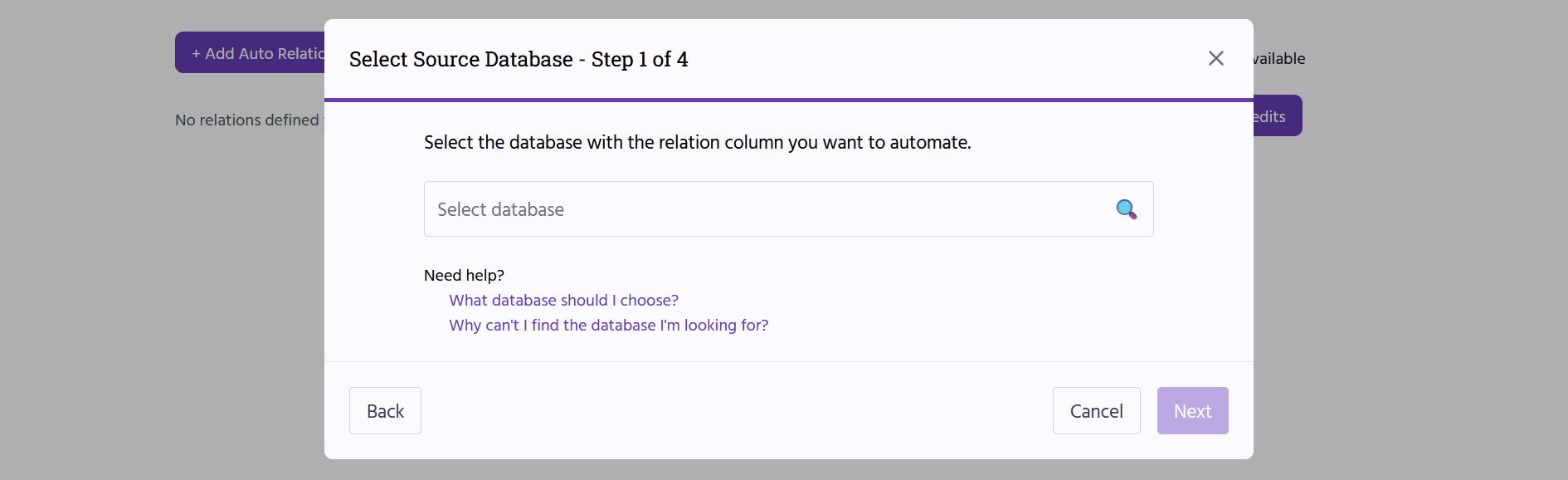
Select the All Entries database by clicking on it.
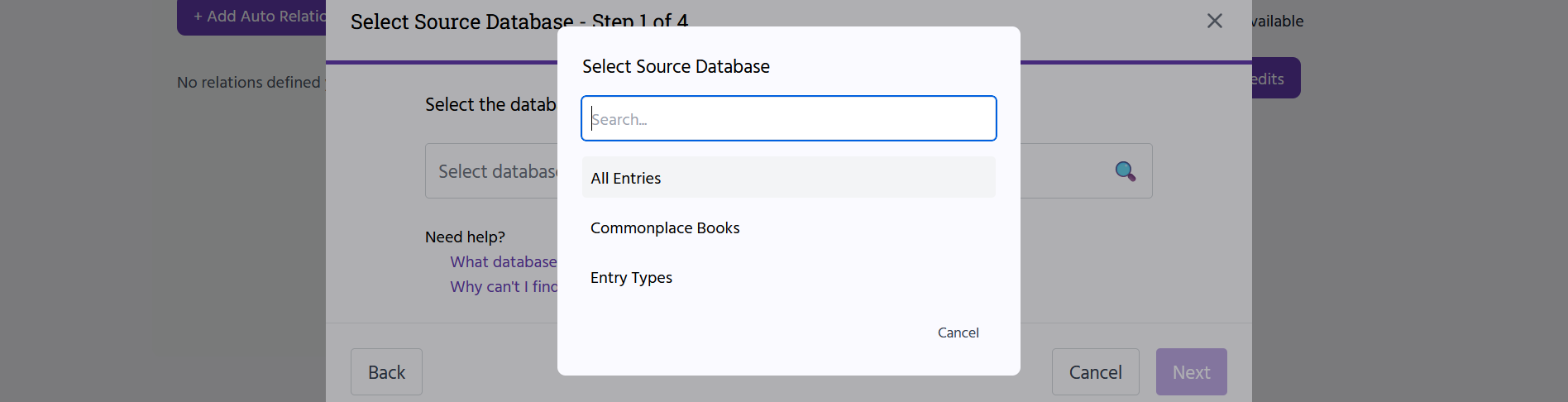
Why Can't I Find My Notion Databases/Pages in My Integration?
Click [Next] once the All Entries database is selected.
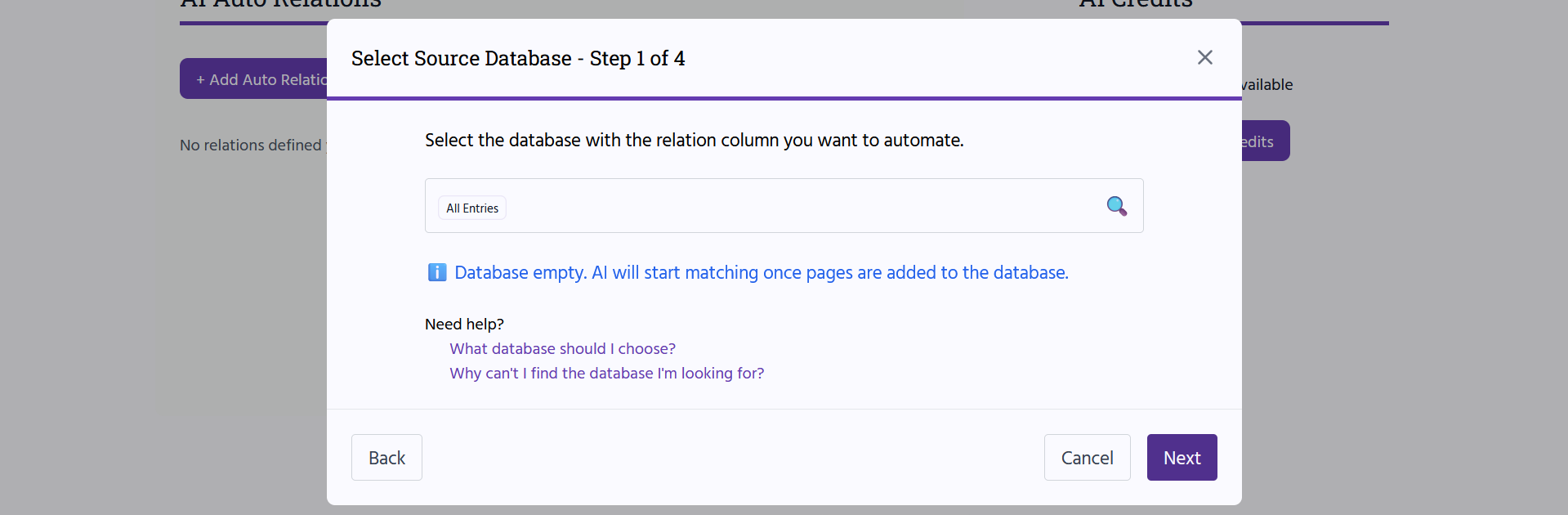
Now we select the database that contains the Topics. In our case, this is the 'Commonplace Book Topics' database.
To do this, click on [Select database] once more and then select the 'Commonplace Book Topics' database:
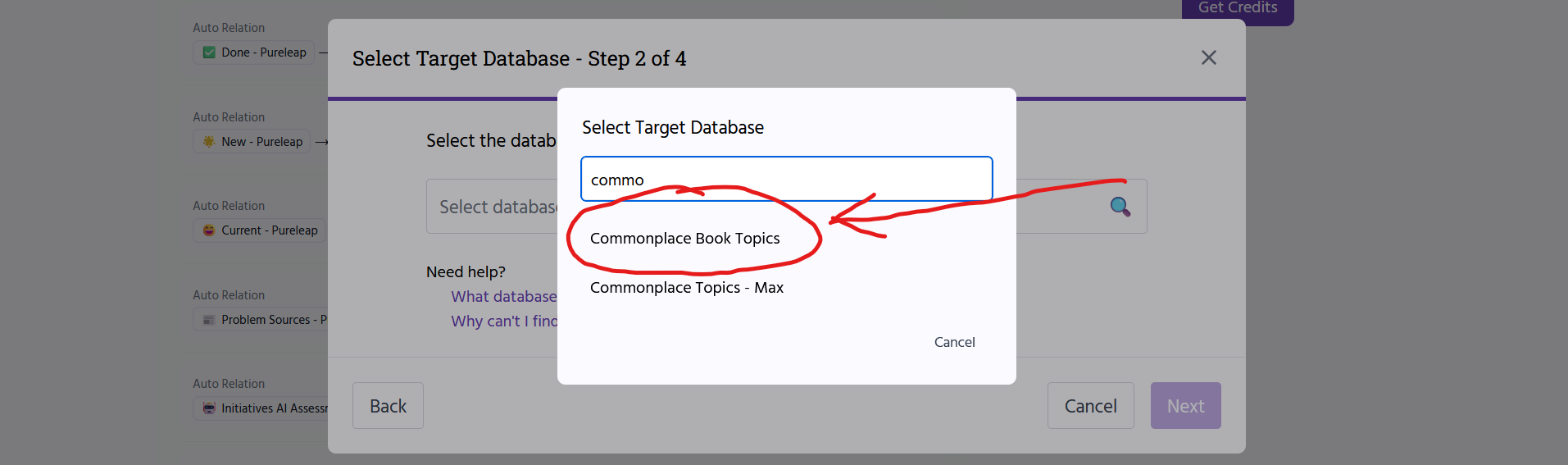
On the next page, check that the 'Topic' property is selected (it should be selected by default).
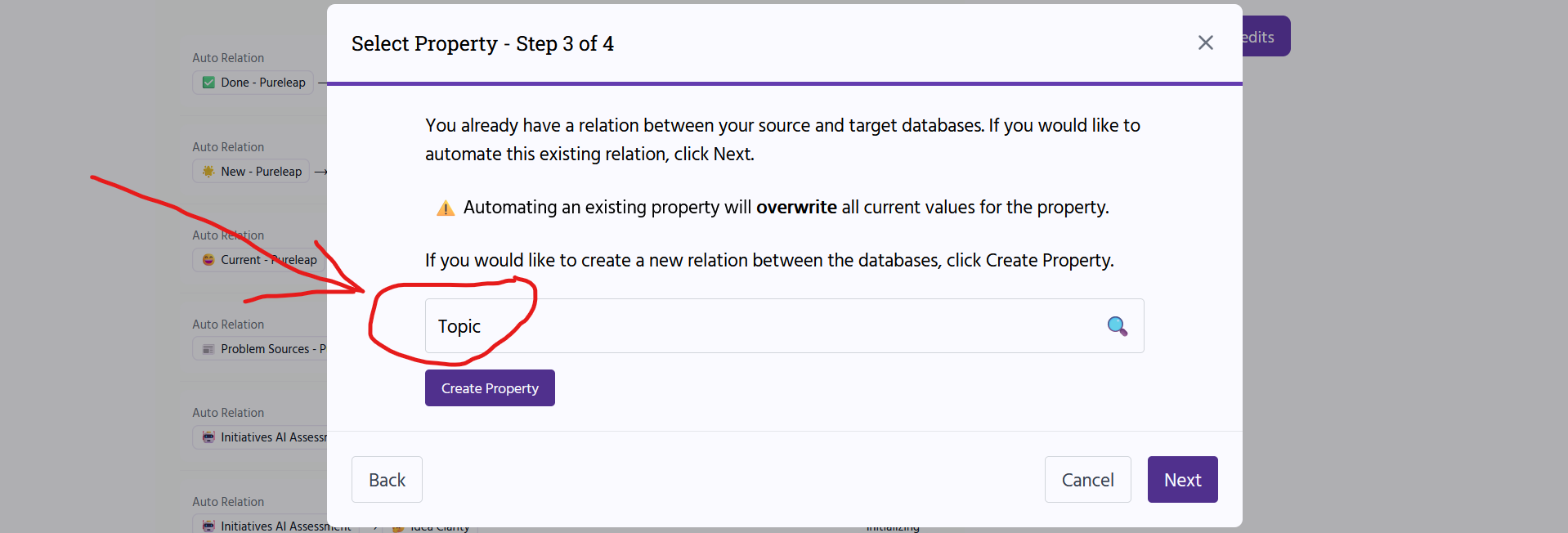
Click [Next].
Replace the default AI instructions with the following:
The source database contains entries for a commonplace book. The target database contains commonplace book topics. Match the entry to the relevant topic if the entry's focus is clearly and primarily on that topic as defined in the provided Description for the topic. Think deeply about what the focus of the entry is and how it matches the scope of the topic as defined by its Description. If an entry does not focus on any listed topic, match the entry to no topic.
For instance, if I have an entry on my life goals and one of the goals relates to travel DO NOT match with the travel topic as the entry is not primarily discussing the subject of travel.
If the page content or the property 'AI Instructions' contains the instruction: 'Sort into topic: XX, YY'. Then match the entry ONLY with the topic specified in the instruction. If the specified topic does not exists, ignore these instructions and fall back to above instructions.
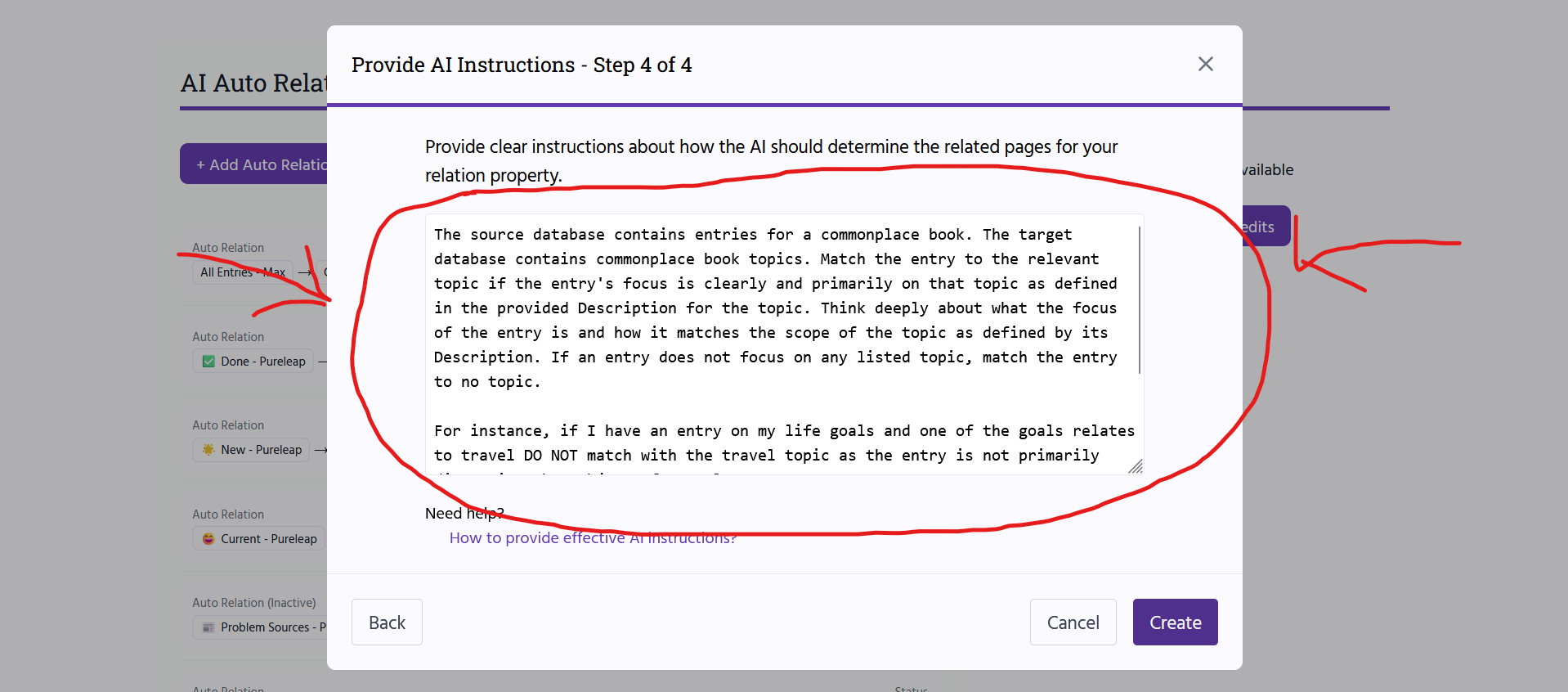
Click [Create] once you have updated the instructions.
Your relation should now be created:
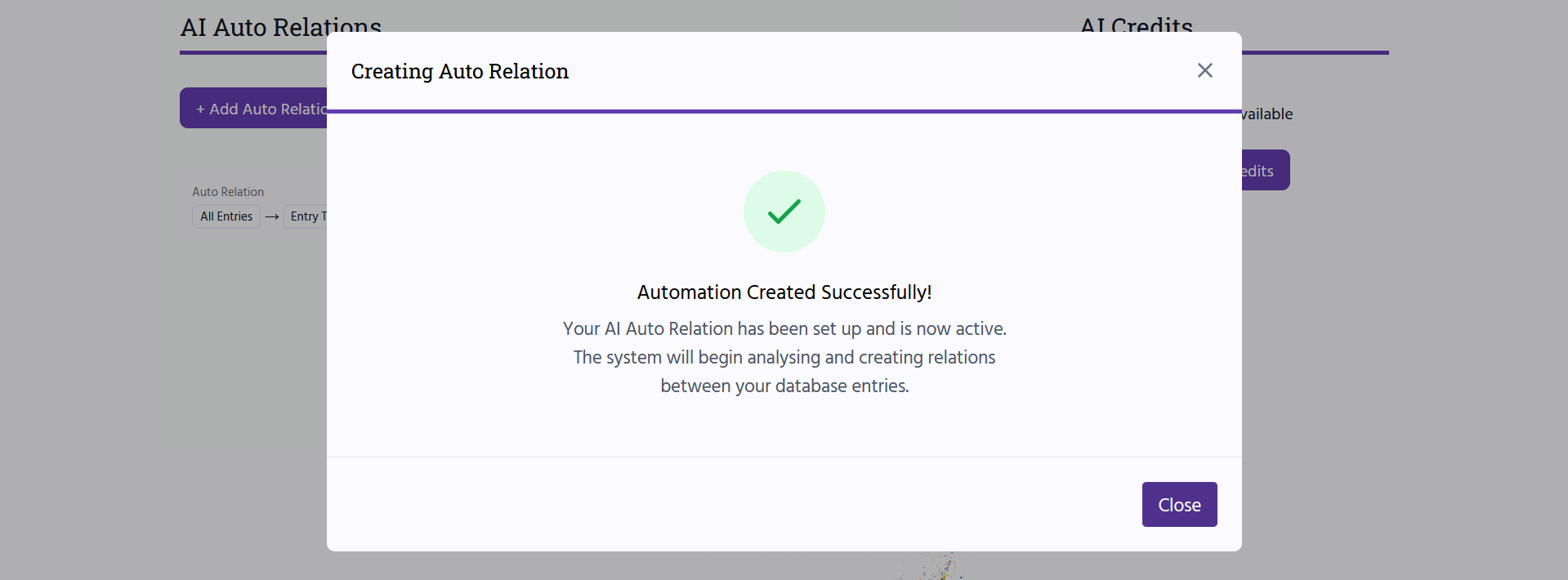
Close the dialog box.
You'll now be taken to your Dashboard. You can see all your auto relations here.
Keep an eye on the 'Last Activity' status for the relation you just created.
Once it says something along the lines 'X minutes ago', it means all entries have been processed.
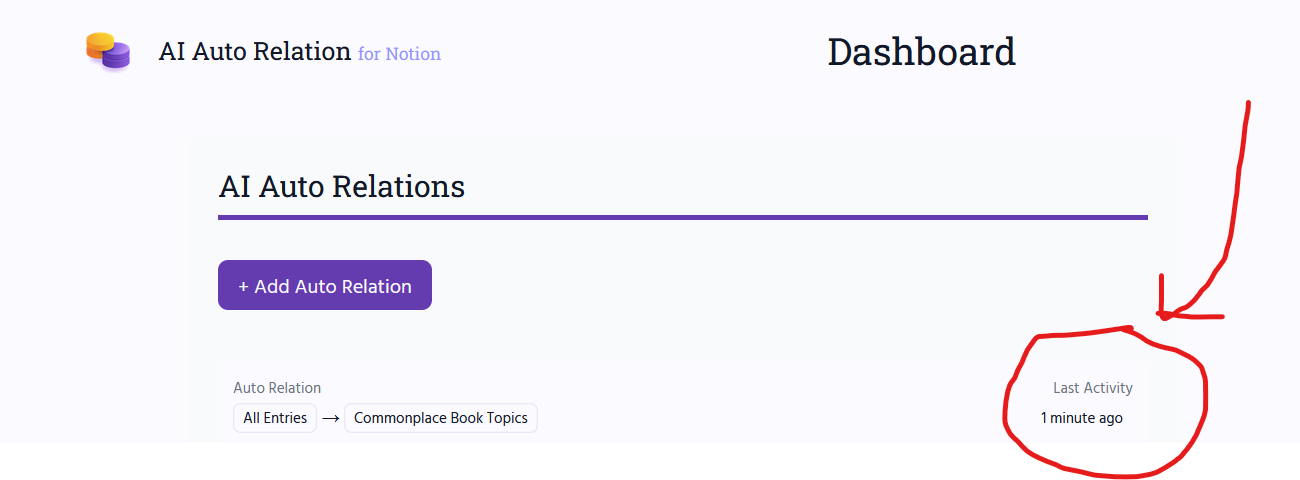
Your automation is now set up and will continue to scan your commonplace book for changes.
Now every time you add a new entry, update an entry, add a new topic, or change a topic, the AI Auto Relation will scan your commonplace book for changes and check which topic each entry belongs to.
So you don't have to worry about going back and manually changing the topic for each entry every time you update things!
Sometimes it may take a few minutes for the AI to update your topics - this is due to the latency involved in working with the Notion and AI APIs.
Since using AI is not free, there is a limit to how many pages you can process with a free AI Auto Relation account. When you sign up for AI Auto Relation, you get 10,000 credits for free, which should last you a good while!
Step 4: Ensure your Topics are Set Up Correctly
Modern AIs are eerily human, and, just as humans, they make mistakes - especially when they are given unclear instructions.
For AI to help you effectively, it is important that you have very clear topics with clear descriptions.
To add a description to a topic, first click on the topic:
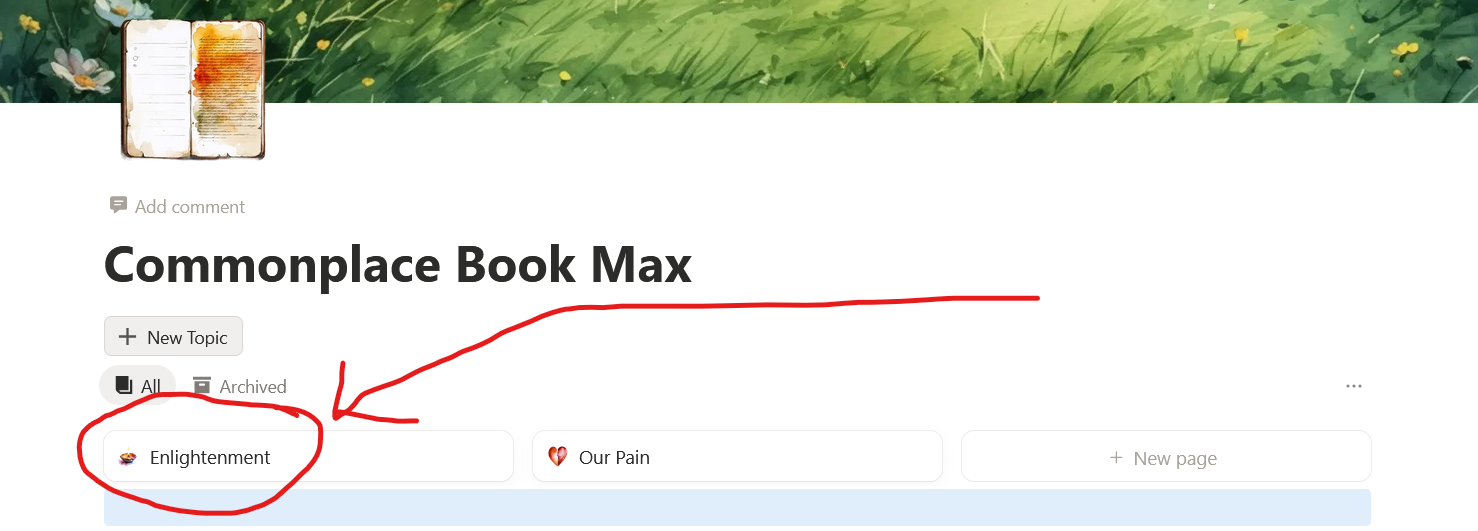
Then click on [View details] under your topic's title:
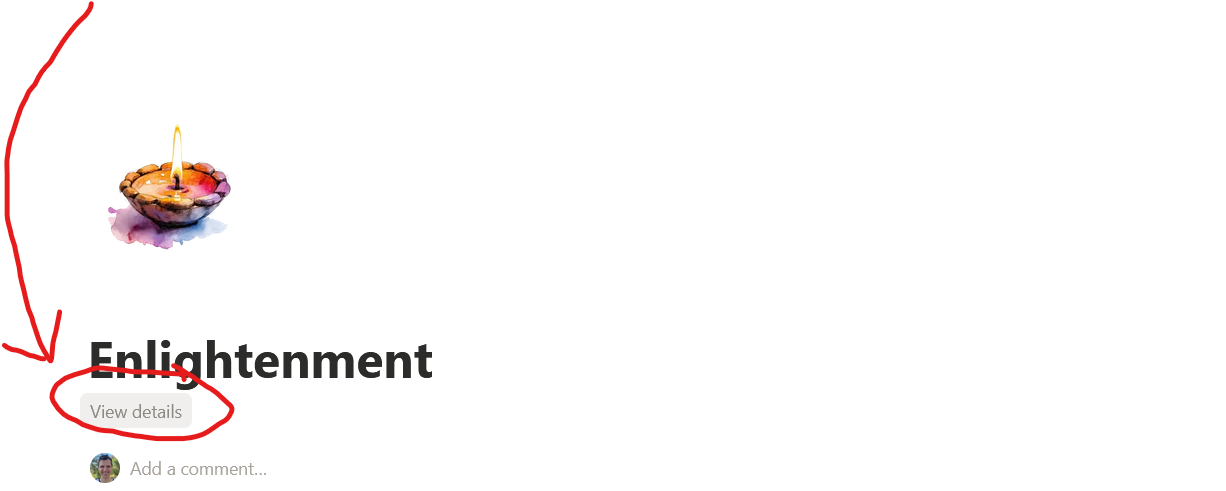
This will pop out a panel on the left-hand side of the screen where you can provide and/or edit the description of your topic:
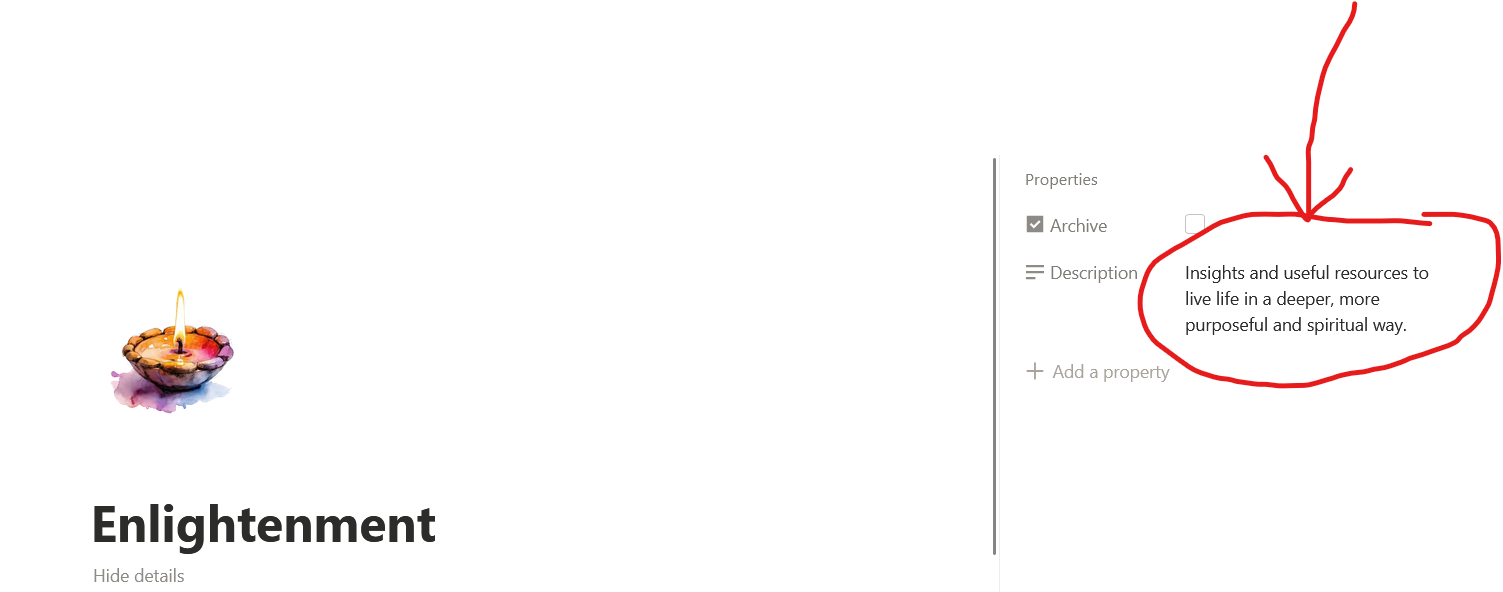
For AI to be effective in sorting your entries into relevant topics, provide self-explanatory titles for your topics and descriptions that provide further details.
If you want to optimise your AI automation further, I have collected some more tips in the next step:
Step 5: AI Mastery
When You and the AI Disagree ...
You may find that AI sorts your entries differently than you think is correct.
When that happens, here is what you can do:
- 🤖 Consider AI's point of view: I often find that AI has a good reason for doing what it did, and possibly, just possibly, the problem is that I was not clear enough with my data or instructions. That's why I recommend looking carefully at the your entries and considering whether AI might have been right in how it assigned the topic.
- 🌟 Clarify Descriptions: Each topic has a description. Review the description and ensure it's as clear and straightforward as possible.
- 🖊️ Improve AI Instructions: You can edit your automations in AI Auto Relation. Simply click on them and then select [Edit]. You can then clarify the AI Instructions we originally provided to account for special rules for your topics. More on the art of this in: How to Provide AI Instructions for Automated Notion Relations.
- 🧑💼 Micro Manage: If all else fails, add the following instructions to the beginning of your pages for applying topics: 'Sort into topics: [topics you want to apply]'.
If Your Credits are Being Used to Quickly ...
Unfortunately, using AI costs money and we can only give each user a limited number of credits. The free credits included with AI Auto Relation should last you a good long while, but if you find yourself running out of credits too quickly, here are some tips to reduce credit usage.
Optimisation 1: Focus AI on Relevant Data
First, we can tell AI to focus only on the Description for our topics.
This way, there is less work for the AI to do, and it will use less credits.
For this, on your Dashboard, click on either the automation for 'All Entries -> Commonplace Book Topics' or 'All Entries -> Entry Types'.
Then click on [Edit].
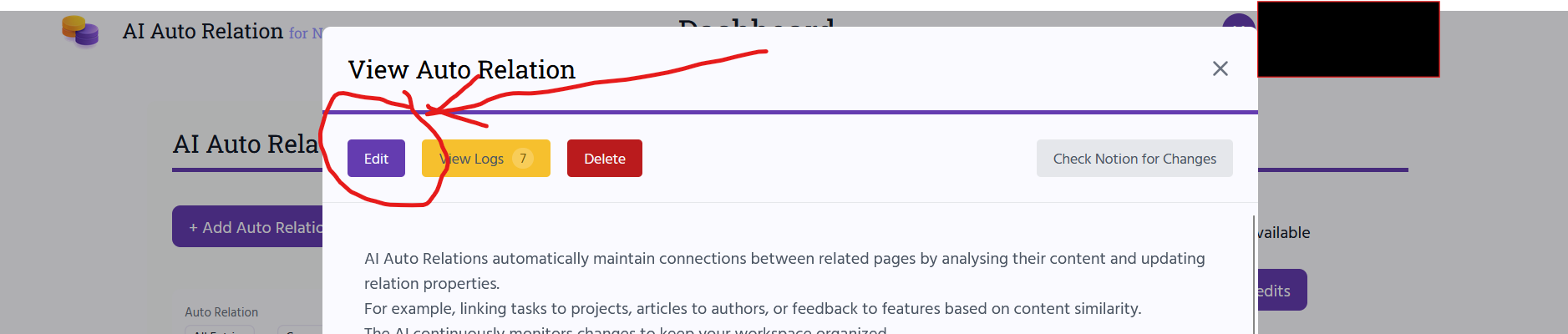
Then scroll down to Target Database Content, select 'Value of specific property', then select 'Description'.
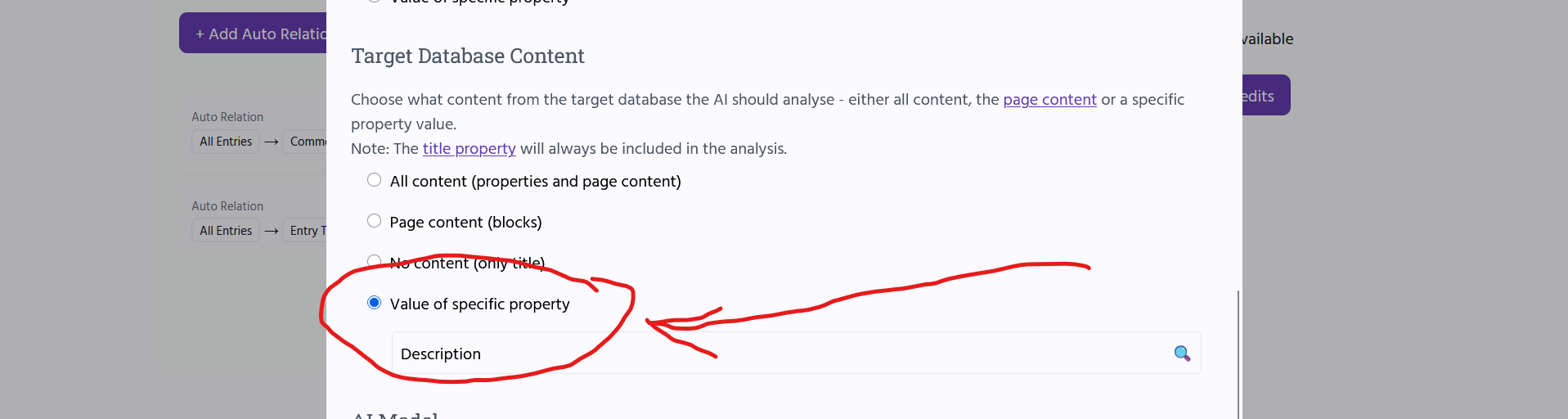
Click on [Update] and AI Auto Relation will review the entries.
Optimisation 2: Disable the Auto Relation while Doing Changes
If you plan on making several rounds of updates to your topics, you can temporarily disable the Auto Relation.
For this, edit your Auto Relation again and set the State to 'disabled'.
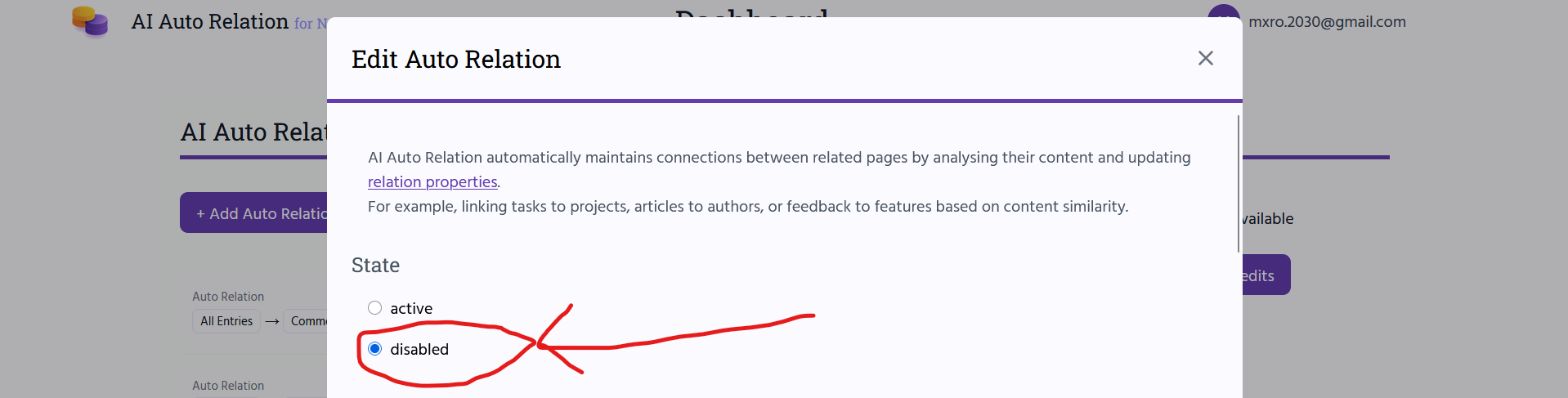
Click [Update] again.
Once you are done with your updates, edit your Auto Relation again to set the State back to 'active'.
Onward and Upward
Your commonplace book should be a place of joy and learning, not dreaded busywork!
Setting up this automation can help save you valuable time to focus on what really matters.
However, AI can be tricky at times, and using this automation is no different. How well it works heavily depends on the nature of your entries and descriptions.
But when it all works, it is very rewarding.
If you encounter any problems, don't hesitate to contact us on our Contact Form – or email me directly at the email address I share with every AI Auto Relation user.
Always happy to chat and help 😊