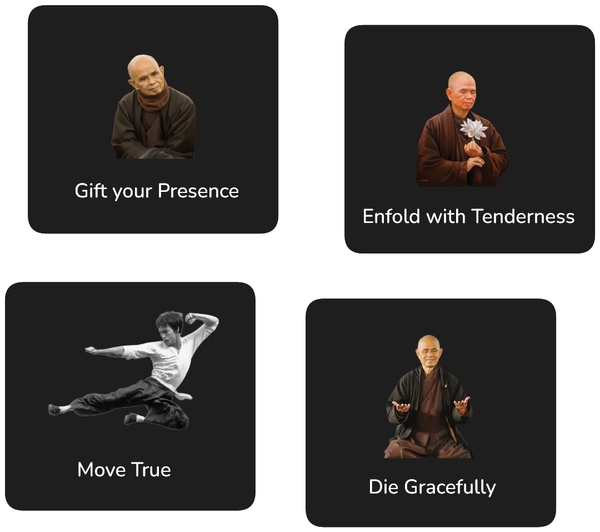AI Automation for 'River not a Bucket' Notion Template
Collect what inspires without creating clutter in Notion using the River not a Bucket template and some help of AI (No Notion AI required).

There are always more things we want to do than we have time for.
That's why my wife Shalveena created the River Not a Bucket Notion template.
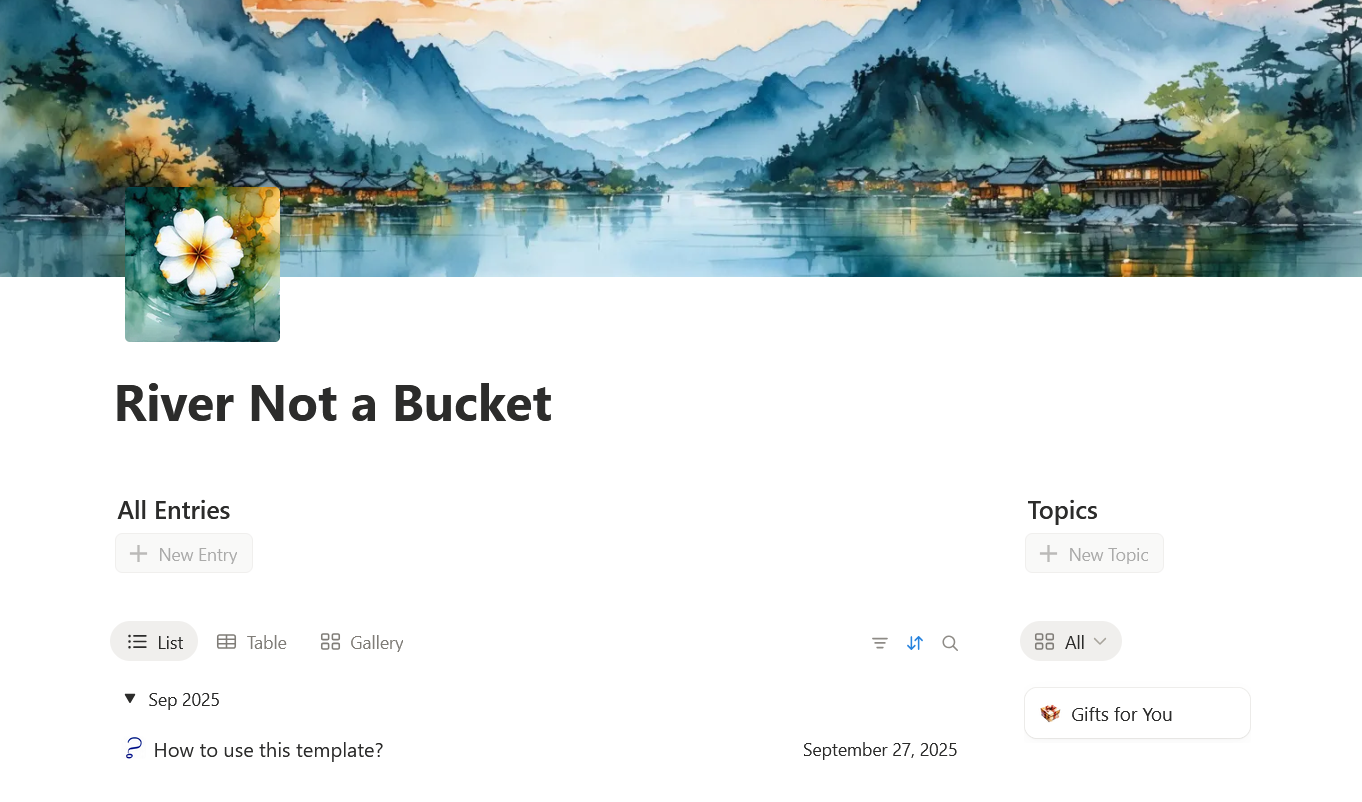
The idea is simple: to look at what we collect not as 'to dos' for later, but rather as a cherished river of things; some of which we may pick up again, most of which we won't.
This article describes how you can use AI Auto Relation, a Notion integration I've developed, to automatically sort the things you collect in the River Not a Bucket template.
That's how both Shalveena and I use the template, and it's a huge time saver, especially when changing or adding topics over time.
Let's dive right in!
Step 1: Sign Up for AI Auto Relation Account
First we need to go to AI Auto Relation website and create a new free account:
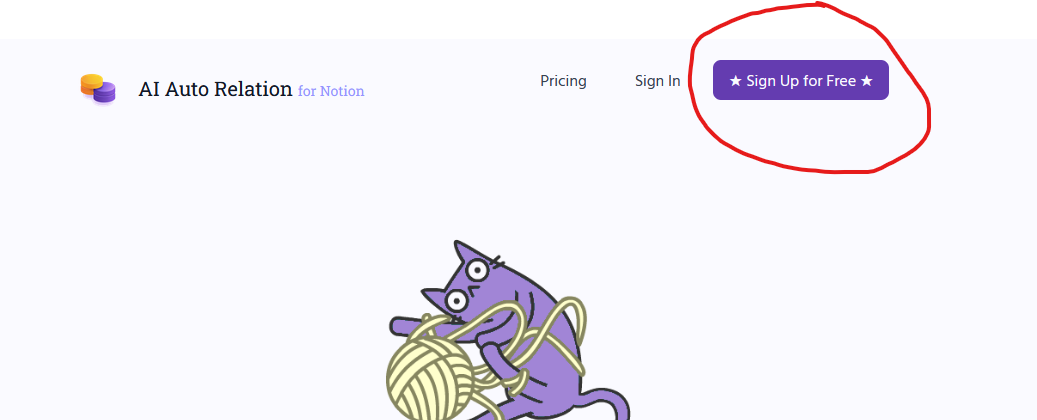
You can sign up with your Google account or create a AI Auto Relation account with your email address and password.
Step 2: Give AI Auto Relation Access to Your River Not a Bucket Page
After your account has been created, click the [Link with Notion] button:
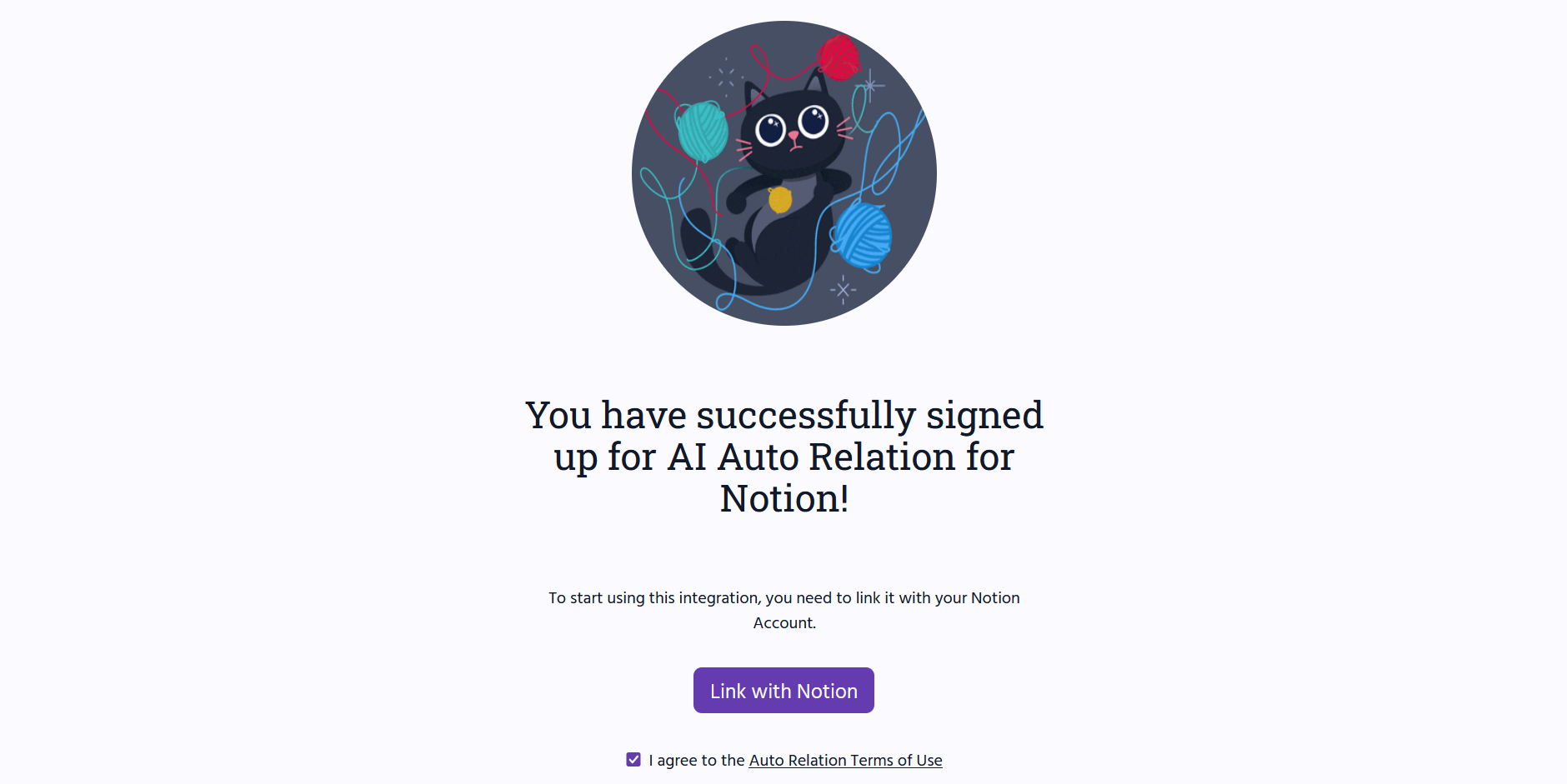
Sign in with your Notion account if required.
On the next screen, check the top-right corner to make sure the selected Notion Workspace is the the correct one.
That would be the workspace where you imported your River Not a Bucket template:
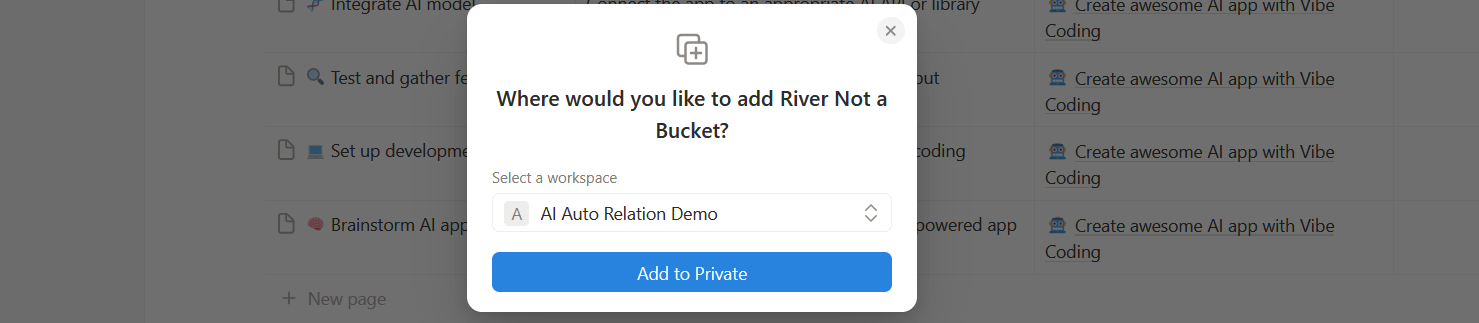
You can change the workspace by clicking on it.
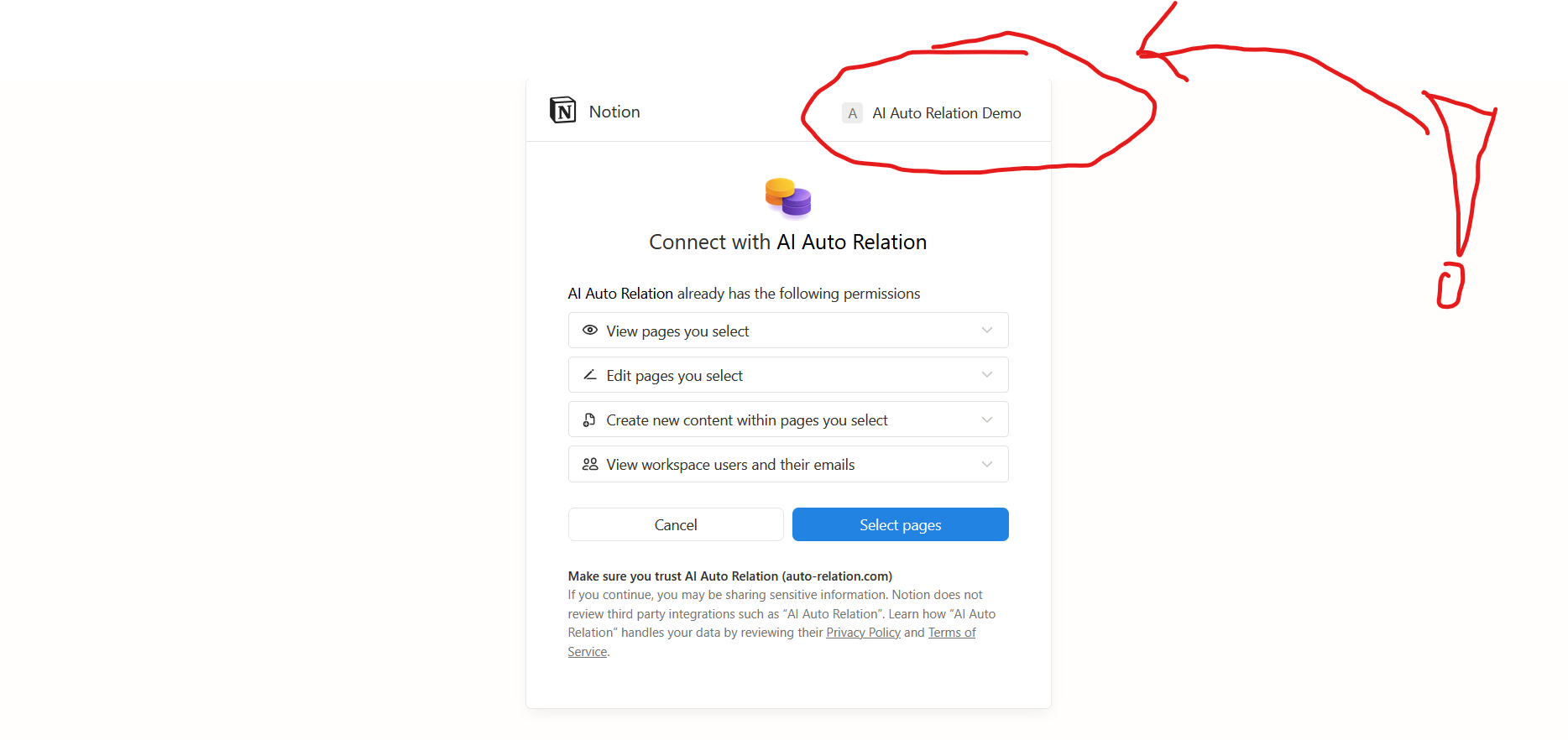
Once everything looks good, click [Select pages].
Next, ensure you select the page with your River Not a Bucket template.
Once you have selected the right page, click [Allow access].
Step 3: Create Automation
Now we can create the AI automation to sort our entries into topics automatically.
Start by clicking the [+ Add Auto Relation] button.
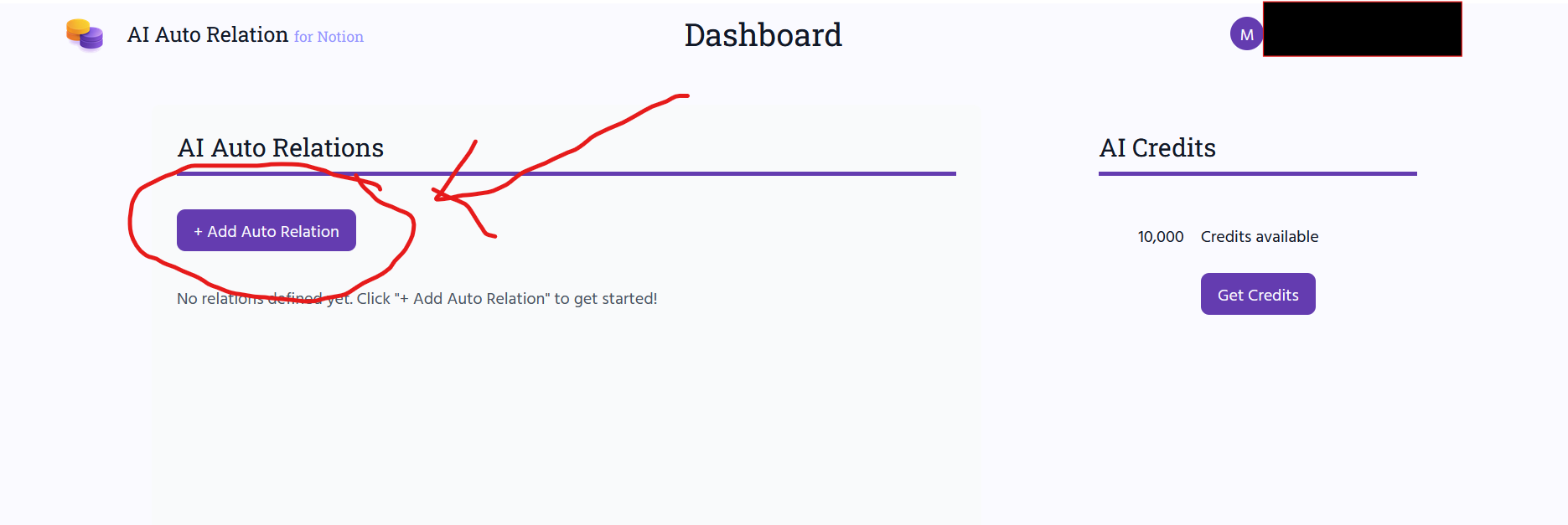
Confirm the first page by clicking [Got it, Skipper].
Next click on [Select database].
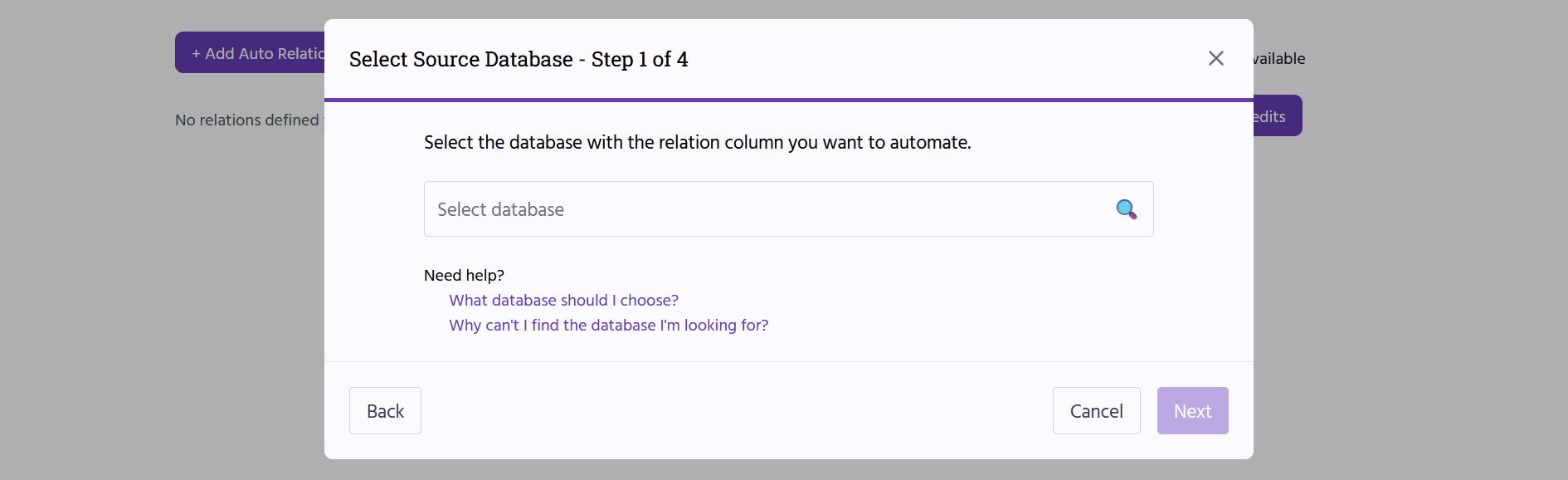
This will open a new dialog box showing the databases you can choose from.
We want the 'River Entries' database as it contains all our entries. You can either select it from the list, or if there are too many to scroll through, search by typing 'River Entries'.
Select the River Entries database by clicking on it.
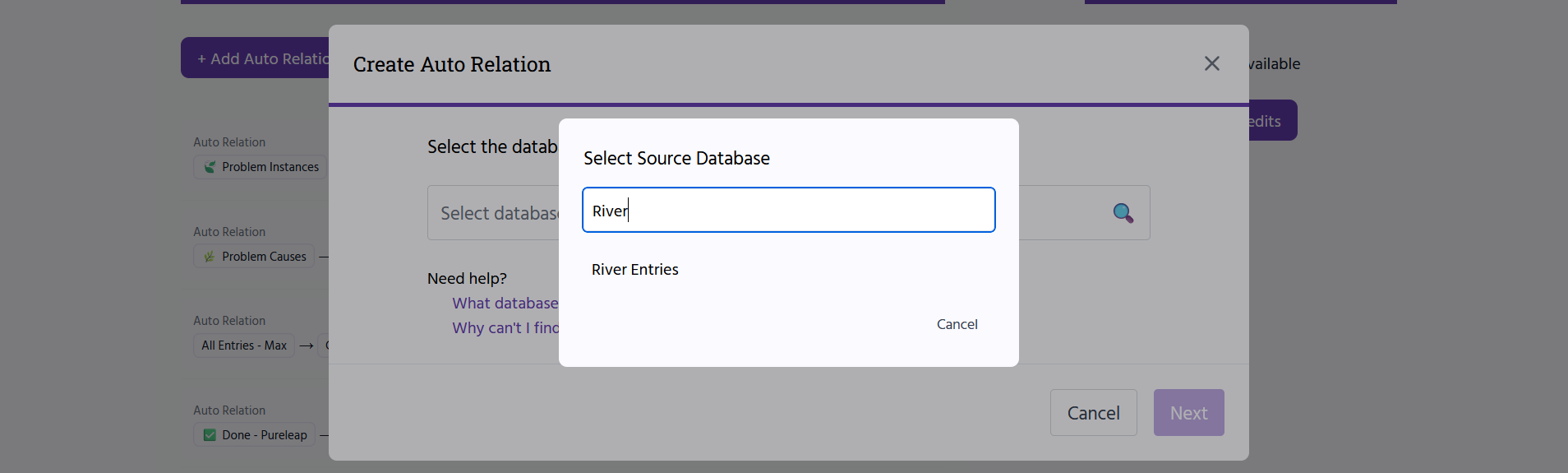
Why Can't I Find My Notion Databases/Pages in My Integration?
Click [Next] once the River Entries database is selected.
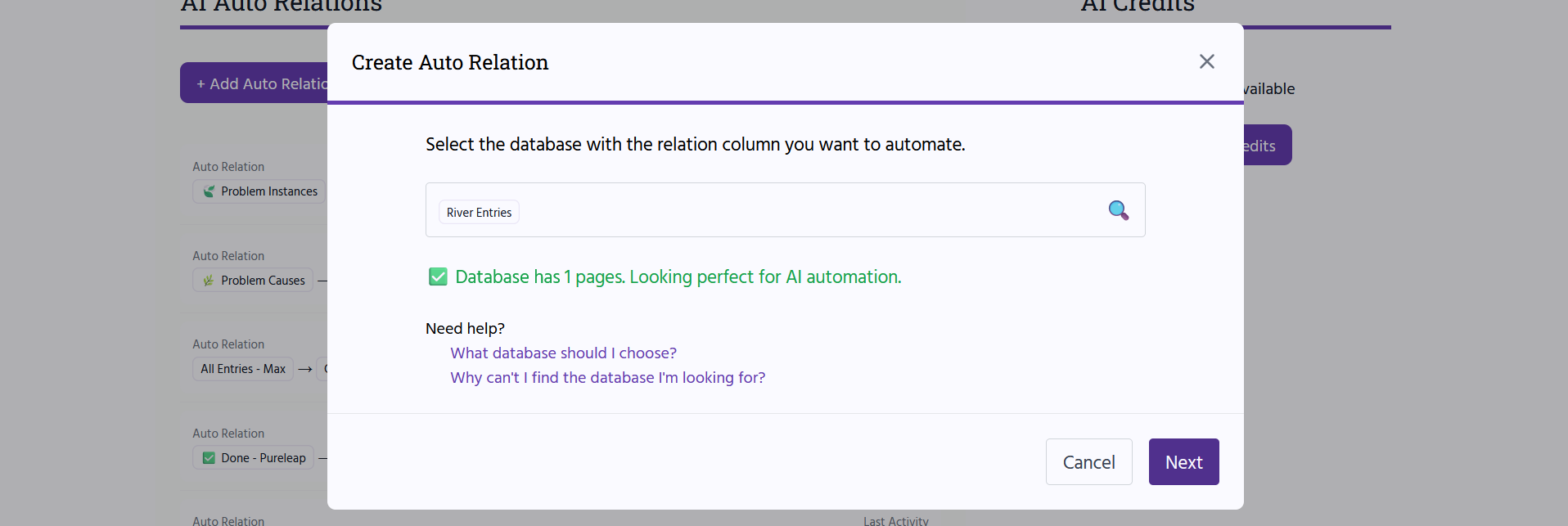
Now we select the database that contains the Topics. In our case, this is the 'Topics' database. To do this, click on [Select database] once more and then select the 'Topics' database:
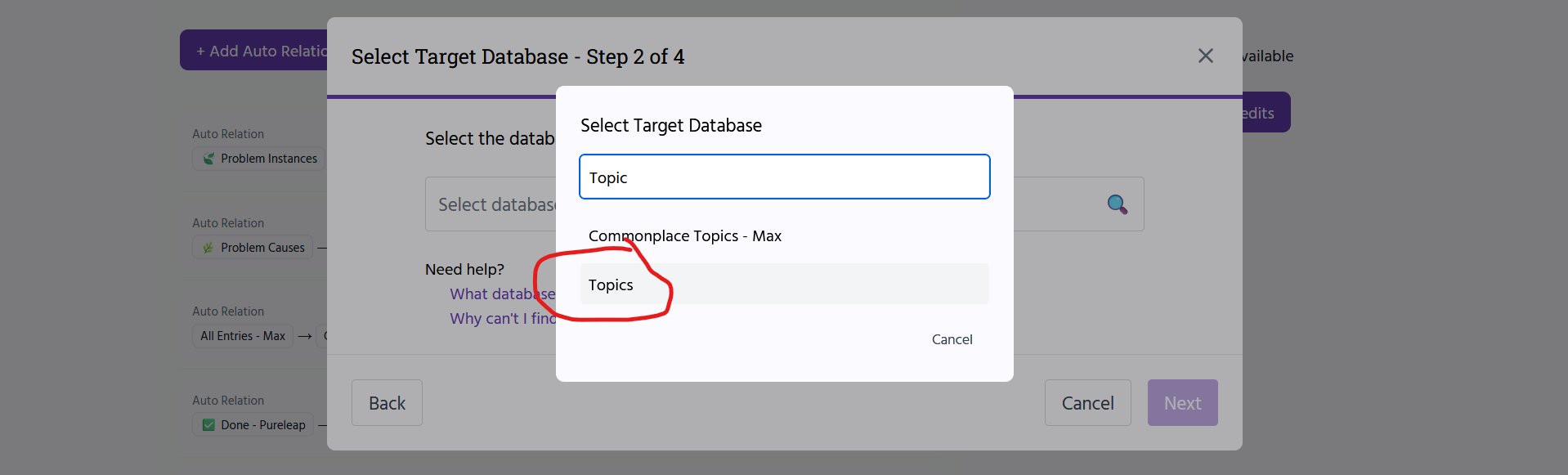
On the next page, check that the 'Topic' property is selected (it should be selected by default).
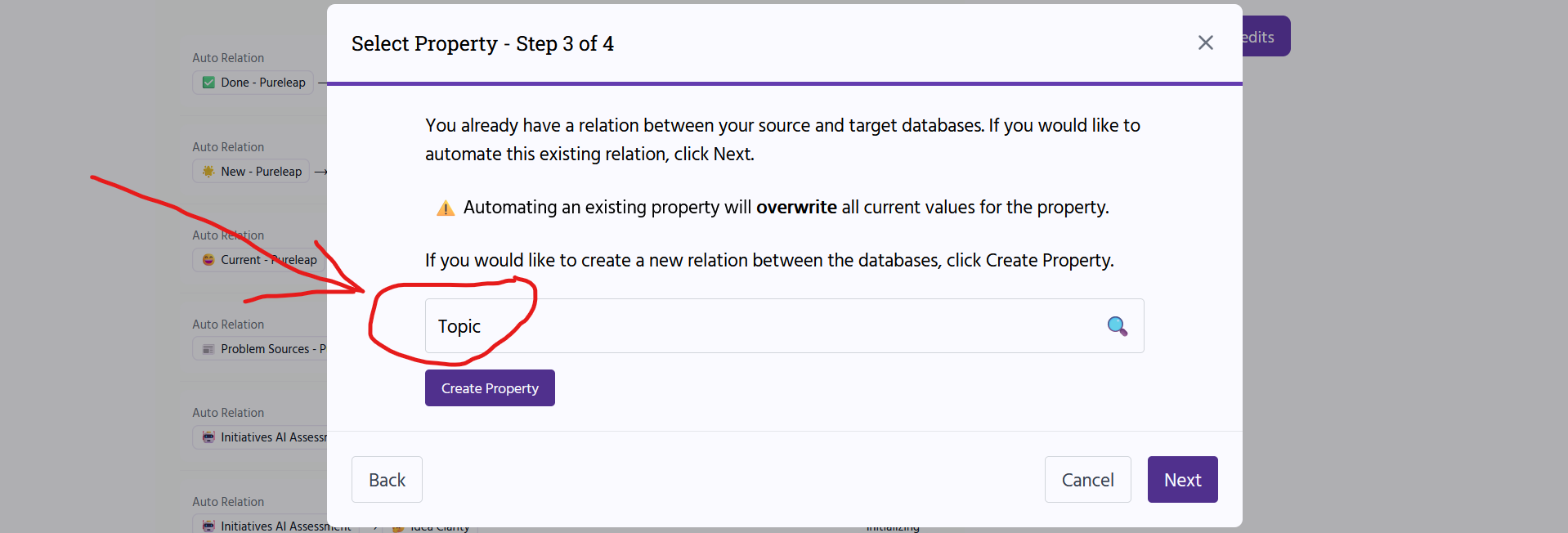
Click [Next].
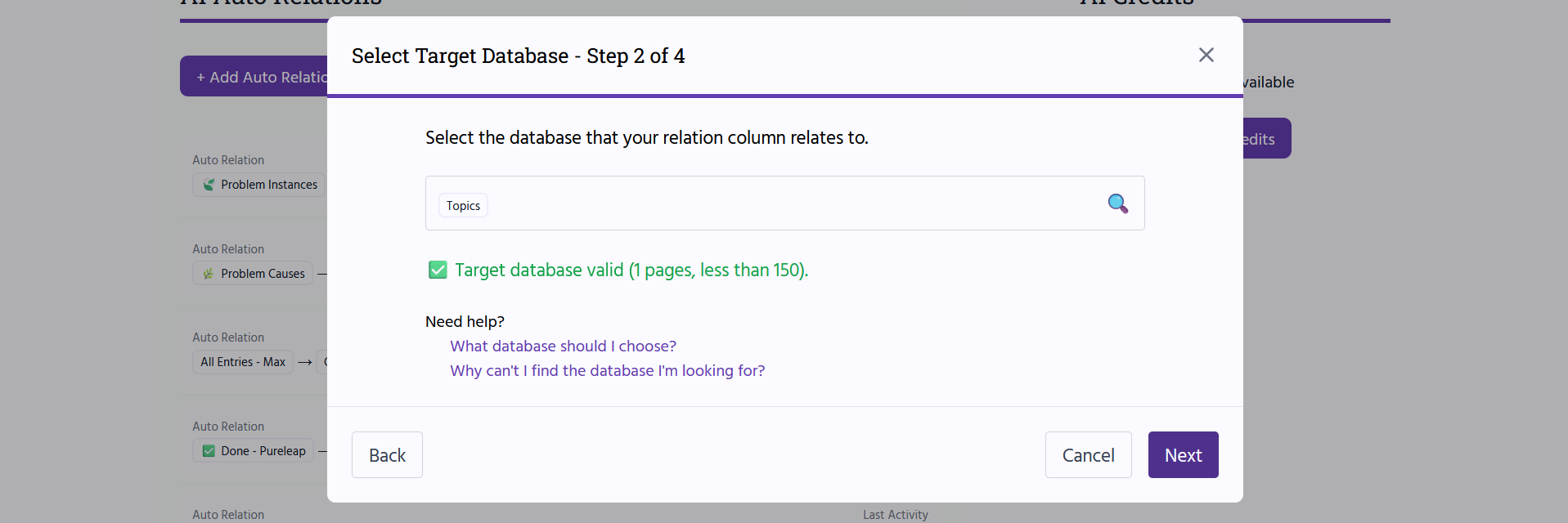
Replace the default AI instructions with the following:
The source database contains entries. The target database contains topics. Match the entry to the relevant topic if the entry's focus is clearly and primarily on that topic as defined in the provided Description for the topic. Think deeply about what the focus of the entry is and how it matches the scope of the topic as defined by its Description. If an entry does not focus on any listed topic, match the entry to no topic.
For instance, if I have an entry on my life goals and one of the goals relates to travel DO NOT match with the travel topic as the entry is not primarily discussing the subject of travel.
If the page content or the property 'AI Instructions' contains the instruction: 'Sort into topic: XX, YY'. Then match the entry ONLY with the topic specified in the instruction. If the specified topic does not exists, ignore these instructions and fall back to above instructions.
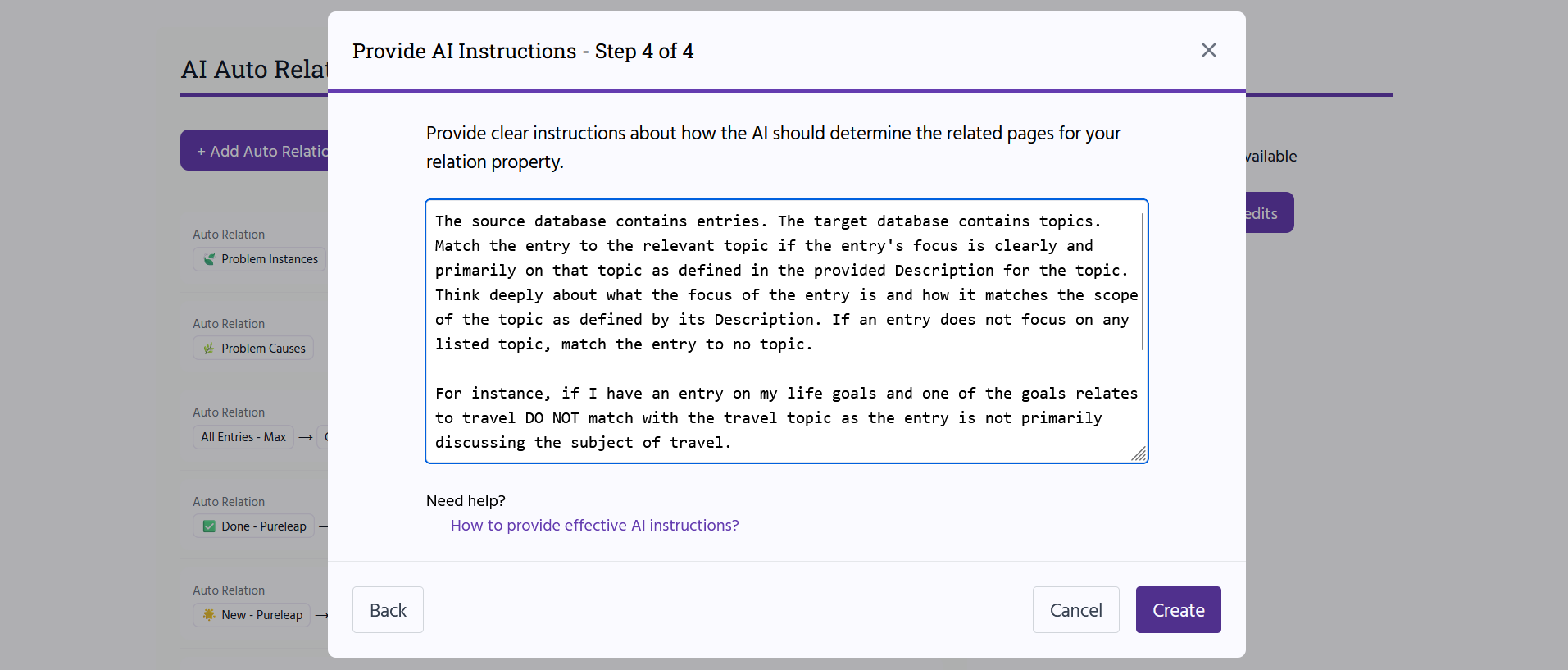
Click [Create] once you have updated the instructions.
Your relation should now be created:
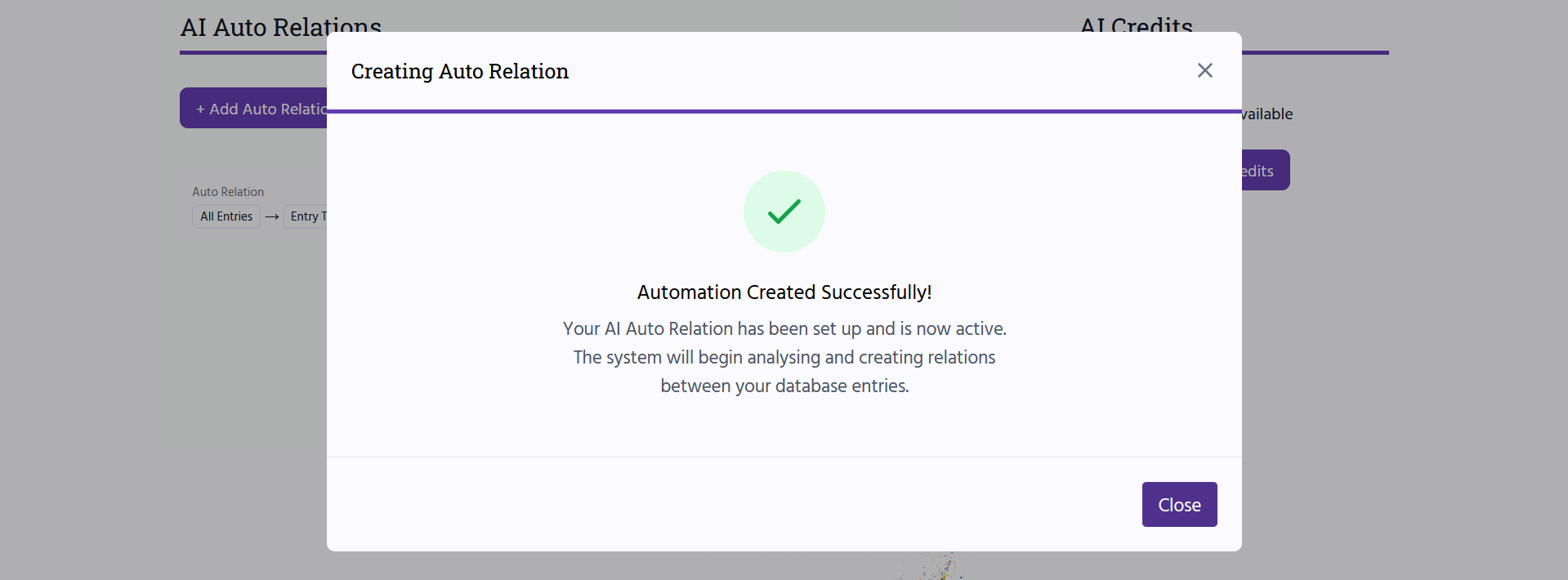
Close the dialog box.
You'll now be taken to your Dashboard. You can see all your auto relations here.
Keep an eye on the 'Last Activity' status for the relation you just created.
Once it says something along the lines 'X minutes ago', it means all entries have been processed.
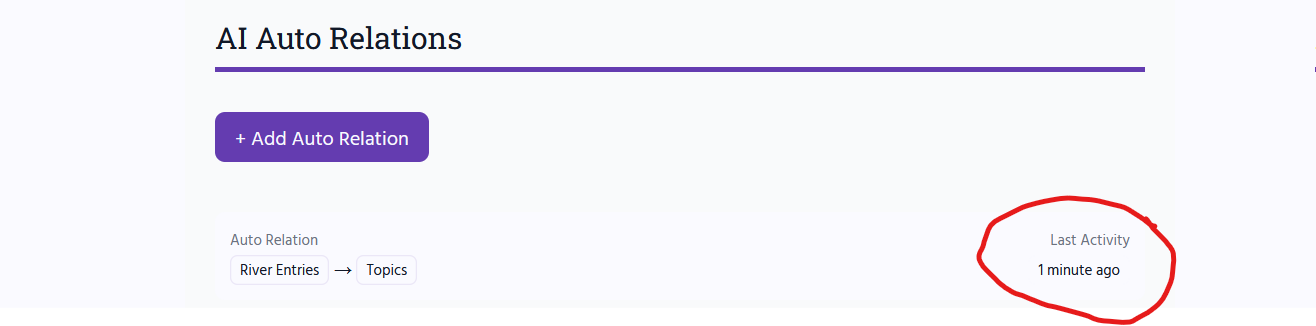
Your automation is now set up and will continue to scan your entries and topics for changes.
Now every time you add a new entry, update an entry, add a new topic, or change a topic, AI Auto Relation will update which topic each entry belongs to.
So you don't have to worry about going back and manually changing the topic for each entry every time you update things!
Sometimes it may take a few minutes for the AI to update your topics - this is due to the latency involved in working with the Notion and AI APIs.
Since using AI is not free, there is a limit to how many pages you can process with a free AI Auto Relation account. When you sign up for AI Auto Relation, you get 10,000 credits for free, which should last you a good while!
Step 4: Ensure your Topics are Set Up Correctly
Modern AIs are eerily human, and, just as humans, they make mistakes - especially when they are given unclear instructions.
For AI to help you effectively, it is important that you have very clear topics with clear descriptions.
To add a description to a topic in your River Not a Bucket page, first click on the topic:
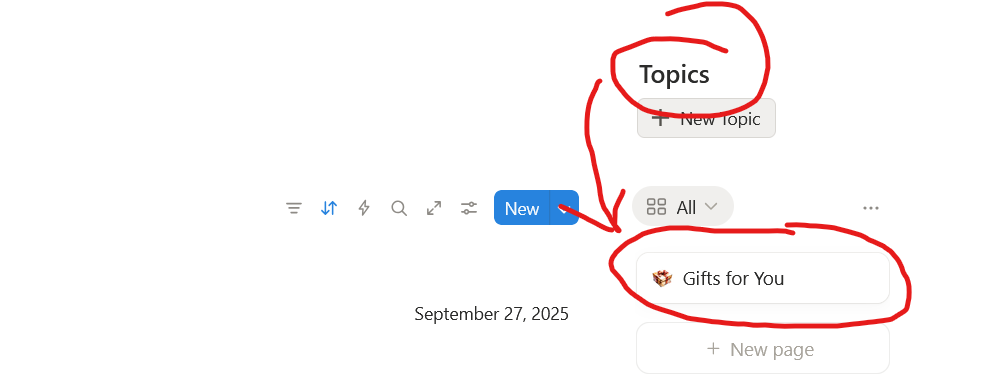
Then click on [View details] under your topic's title.
This will pop out a panel on the left-hand side of the screen where you can provide and/or edit the description of your topic:
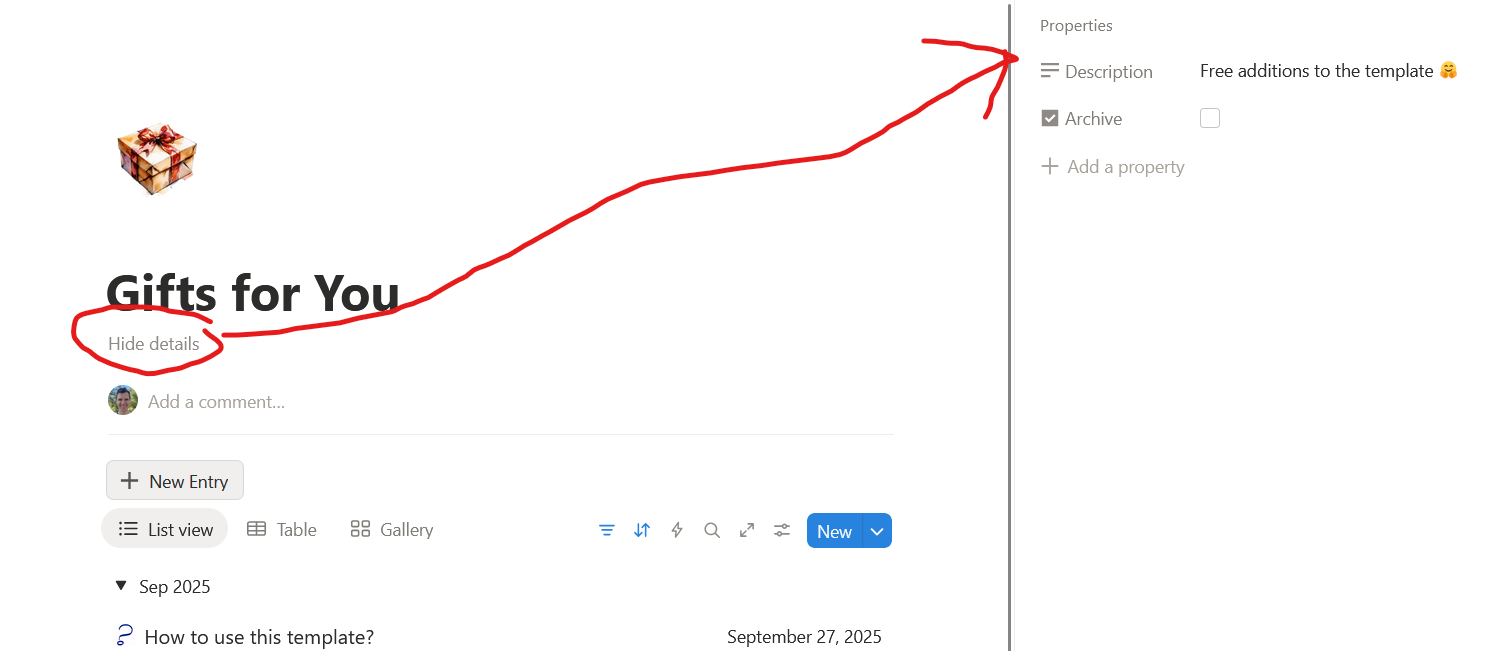
For AI to be effective in sorting your entries into relevant topics, provide self-explanatory titles for your topics and descriptions that provide further details.
If you want to optimise your AI automation further, I have collected some more tips in another article:
AI Automation for Commonplace Book - Step 5: AI Mastery
I wrote these instructions for another Notion template Shalveena created - but they apply just the same to the River Not a Bucket template.
Onward and Upward
The River Not a Bucket template is made to remove clutter from your life: to let things float by without worrying about them.
The less you obsess over how organised your entries are, the more benefit you'll get from the template.
Thus, to have AI do some of the heavy lifting to bring some order to the chaos can be very beneficial.
However, AI can be tricky at times, and using this automation is no different. How well it works heavily depends on how well your entries and descriptions work with the prompt we provided.
So if you find things not working, consider updating your topic descriptions first, and if that is of no help, you can update the AI instructions as well.
Also, please don't hesitate to contact us on our Contact Form – or email me directly at the email address I share with every AI Auto Relation user.
Always happy to chat and help 🤗