Textures and Lighting with React and Three.js
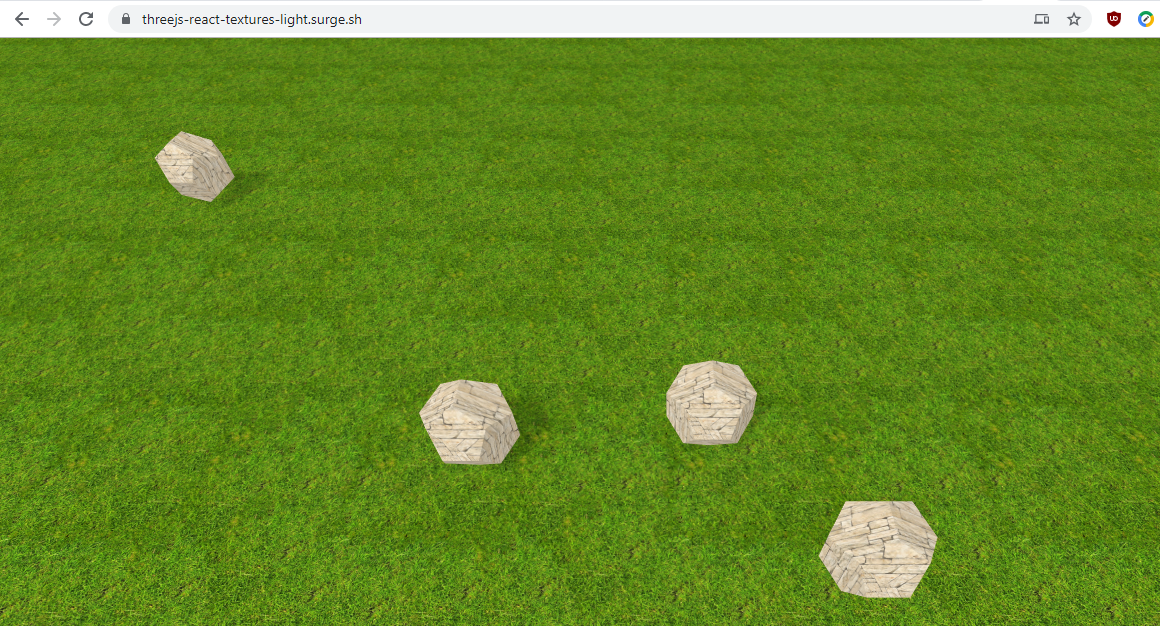
In my previous three posts, I have developed a simple WebGL application using react-three-fiber and three.js. In this post, I am adding texture loading and proper lighting to the application.
For reference, here the links to the previous versions of the app:
- Version 1: Just being able to drag a shape on the screen
- Version 2: Dragging and dropping shapes using physics
- Version 3: Being able to move the camera
Here the version developed for this post:
You can click to add objects, click and drag them as well as move the camera using WASD keys and mouse wheel to zoom.
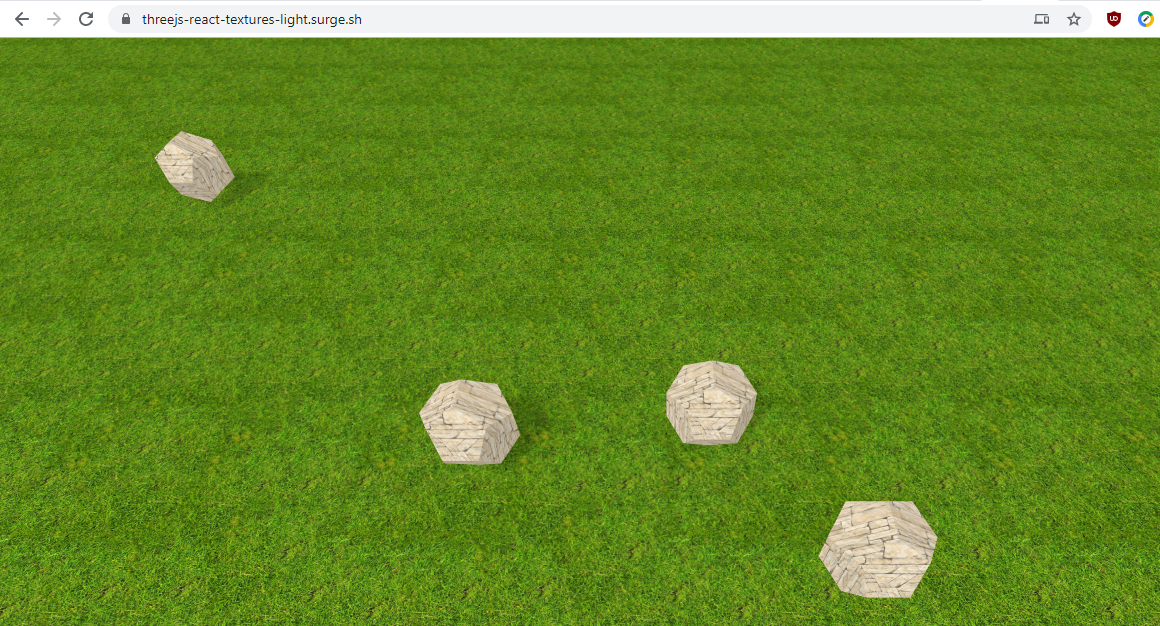
Loading Textures
Textures can be loaded easily in react-three-fiber using the useResource hook.
All that is required to place the texture in the public/ folder of the react application, load the texture and then link it to the material by setting the map property.
const [texture] = useLoader(TextureLoader, 'textures/grasslight-big.jpg');
if (texture) {
texture.wrapS = texture.wrapT = THREE.RepeatWrapping;
texture.repeat.set(1500, 1500);
texture.anisotropy = 16;
}
return (
<mesh ref={ref} receiveShadow position={position} onClick={onPlaneClick}>
<planeBufferGeometry attach="geometry" args={[10000, 10000]} />
{texture && <meshPhongMaterial attach="material" map={texture} />}
</mesh>
);
I found that textures are often quite large in size; larger than 1 MB. This significantly extends loading times. Thus I have added a simple loading screen. Unfortunately to be able to display the text 'loading' I had to create a TextGeometry which in turn required a font to be loaded (I prepared the Roboto font using facetype.js. This font by itself is more than 300 kb, so even loading the loading screen takes a bit of time.
Lighting
The goal of this application is to have a simple, very large plane on which any number of objects may be added. The issue I encountered with this was that to get shadows working with a DirectionalLight turned out to be very tricky. In the end, I used a combination of an AmbientLight with a SpotLight.
<ambientLight intensity={0.9} />
<primitive object={lightTarget} position={lightTargetPosition} />
<spotLight
castShadow
intensity={0.25}
position={lightPosition}
angle={Math.PI / 3}
penumbra={1}
shadow-mapSize={new Vector2(2048 * 5, 2048 * 5)}
target={lightTarget}
/>
Since the SpotLight would not be able to cover the whole of the plane (as said, it is meant to be very large) and provide accurate shadows, I opted for moving the SpotLight when a user moves the camera.
const lightTargetYDelta = 120;
const lightTargetXDelta = 80;
const [lightPosition, setLightPosition] = useState([
-lightTargetXDelta,
-lightTargetYDelta,
200,
]);
const [lightTargetPosition, setLightTargetPosition] = useState([0, 0, 0]);
const onCameraMoved = (delta) => {
const newLightPosition = delta.map((e, idx) => lightPosition[idx] + e);
setLightPosition(newLightPosition);
const newLightTargetPosition = [
newLightPosition[0] + lightTargetXDelta,
newLightPosition[1] + lightTargetYDelta,
0,
];
setLightTargetPosition(newLightTargetPosition);
};
This required both updating the position of the light setLightPosition as well as moving the light target setLightTargetPosition.
Modularity
Since the amount of code for this example increased quite a bit over the past three iterations, I broke up the application into multiple modules, with most React components now sitting in their own file.
I think this really shows the advantage of using React with Three.js, since it is easy for each component to manage its own state.
For the next iteration, I will most likely be looking at how I can remove the textures or use much smaller textures. I would like the application to be able to load as quickly as possible, and textures clearly do not seem a great option for this.





